Install Monlam Dictionary on Mac
Step 1. Visit https://github.com/MonlamTech/Monlam-App-Store?tab=readme-ov-file
Step 2. Click the text link as shown in the image below, this will download the monlam file.
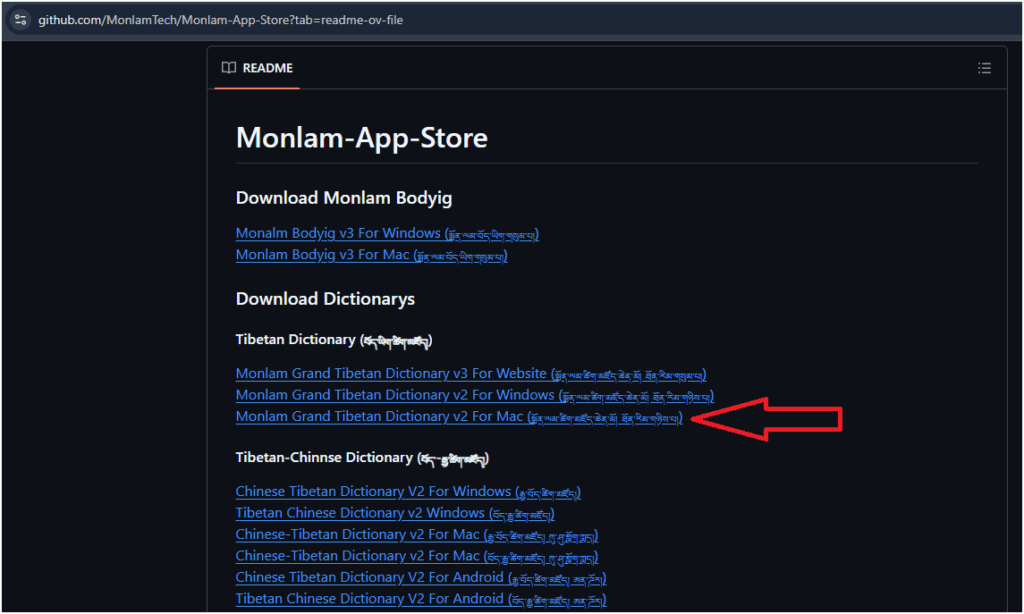
Step 3. Once Downloaded Open the file.
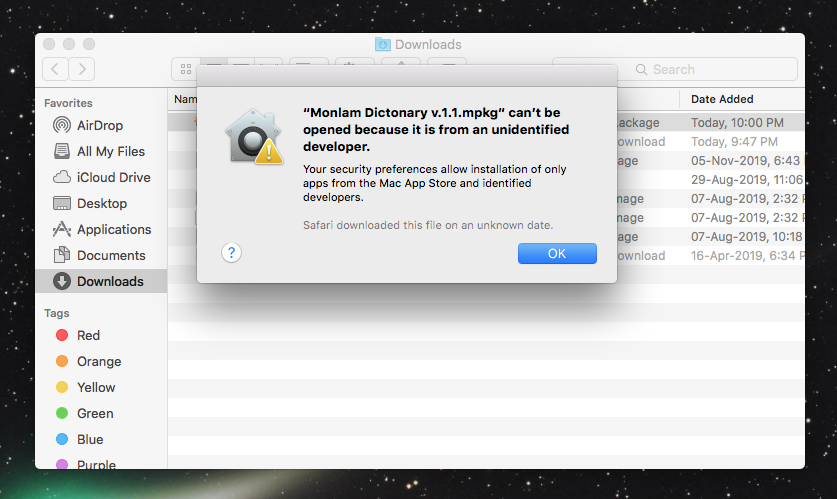
Step 4. Go to System Preferences then Security & Privacy

Step 5. Click on Open Anyway, if that doesn’t work then
Click the Lock at the bottom of the Pop-up and enter your password and then tick Anywhere instead Mac App Store and identified developers.
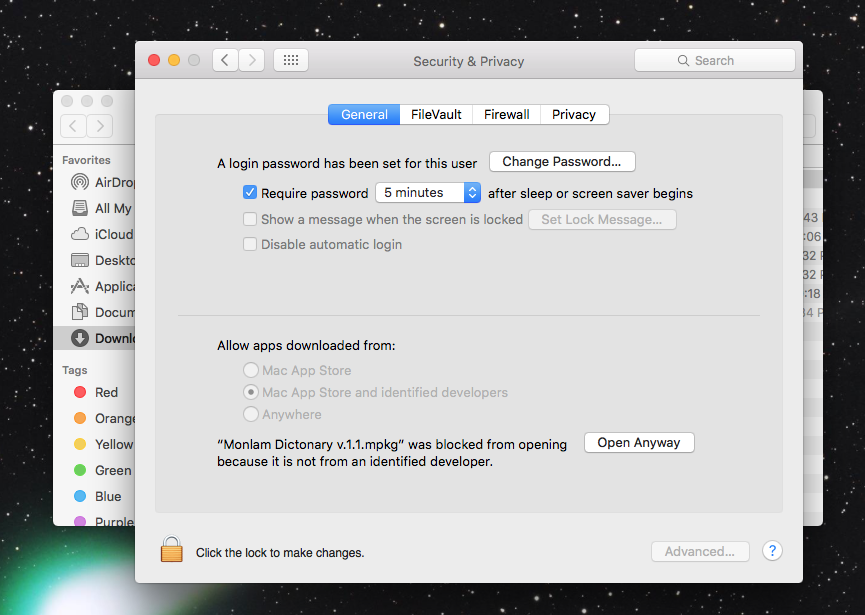
Step 6. Now you can install the app. So, Click on the application you have downloaded once again
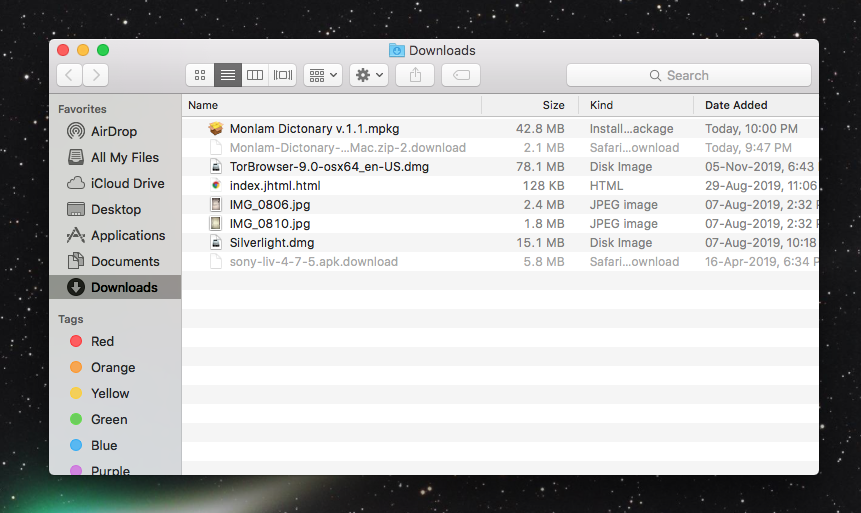
Step 7. Click Continue for Introduction and Read Me
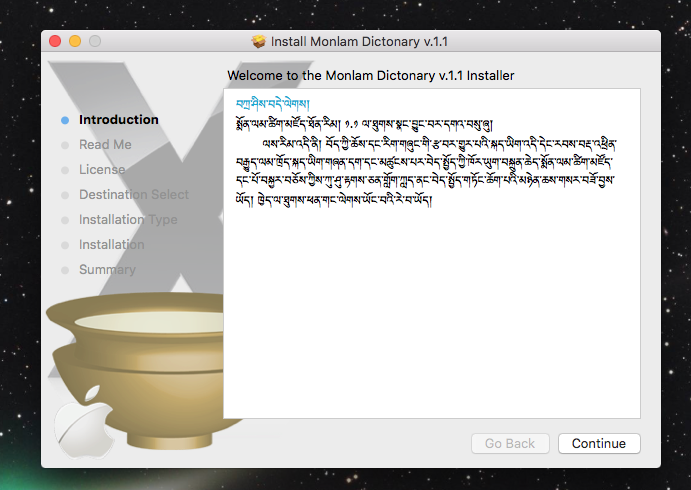
Step 8. When you click continue for license you will get a Pop Up click Agree
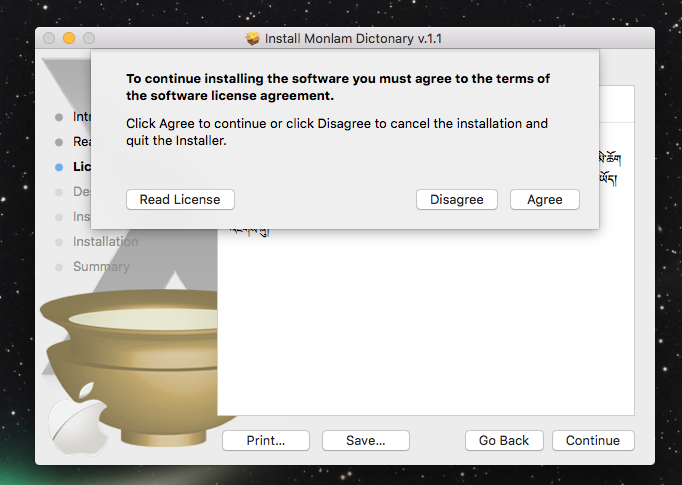
Step 9. Select the Disk where you want to install and Continue
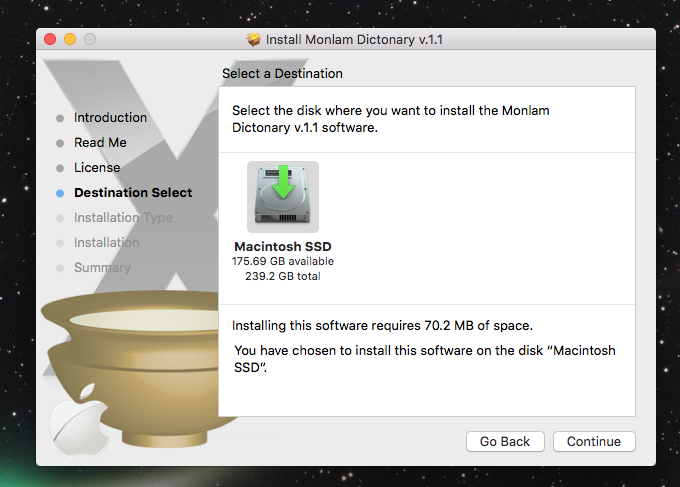
Step 10. Select the options you want to install and Continue
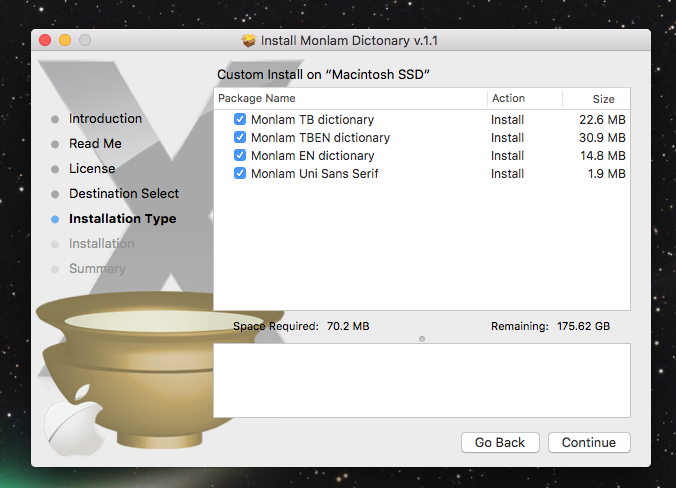
Step 11. Click Install
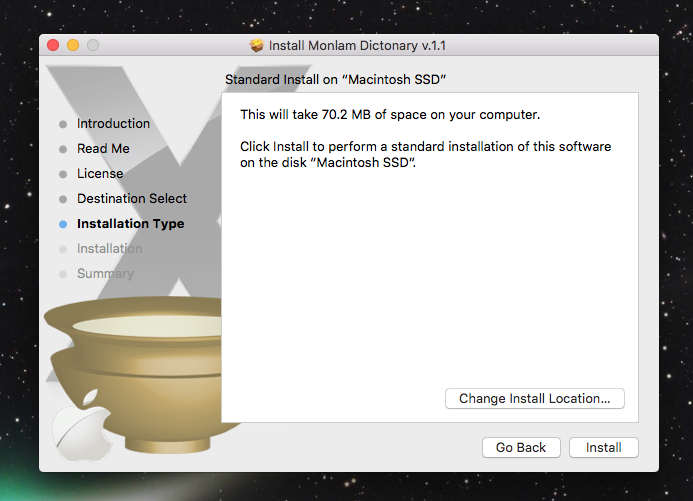
Step 12. Enter your Password to complete installation
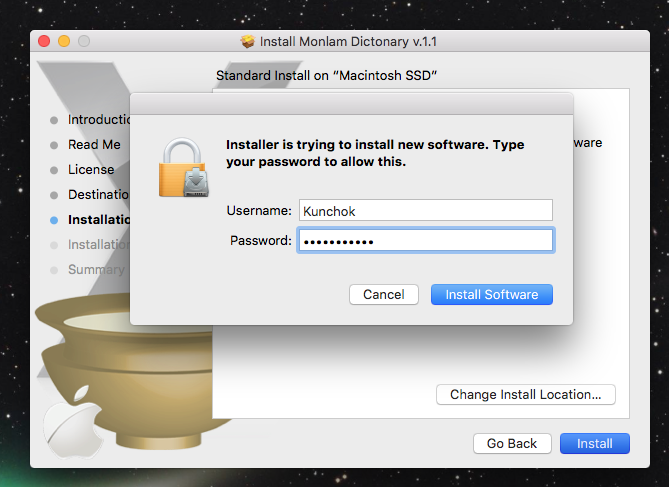
Additional Steps
- Look for Dictionary in your mac. Dictionary comes by default in all macs
- Go to Preferences
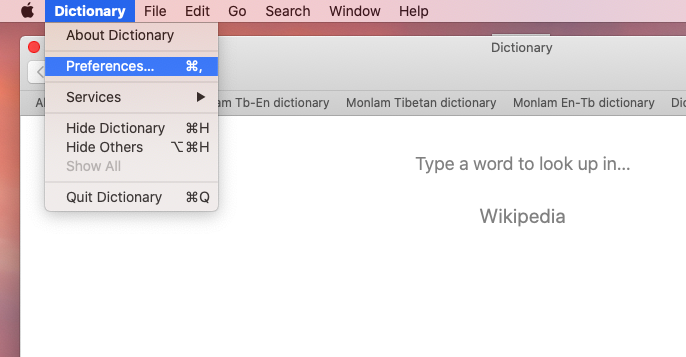
3. Select Those sources related to monlam, i.e Monlam TBEN dictionary, Monlam TB dictionary, Monlam EN dictionary.

4. Select any source on the top and start searching.
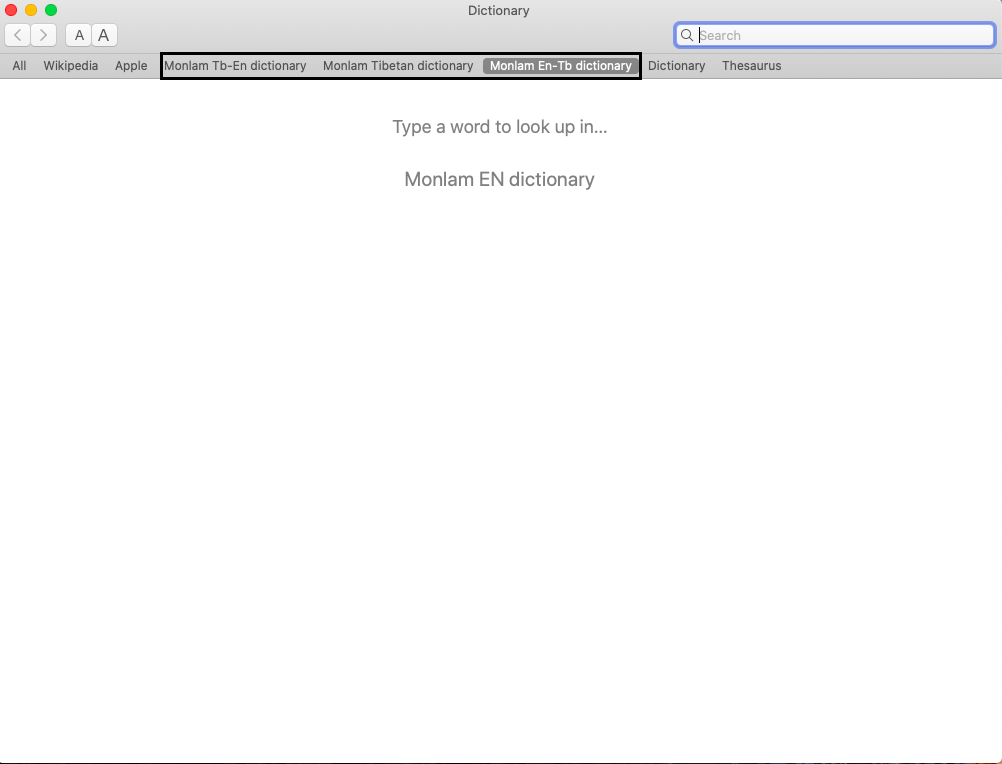

9 Comments
You should indicate how to launch the User Interface (i.e where to go go to launch it) I have 3 .dictionary files installed but no way to start the app that allows to lookup words.
Please go through the additional steps to gets the latest settings and option which is embedded in your mac default Dictionary. Thank you
I have installed several times the Monlam dictionary on my Mac, following your instructions. It is installed but however it does not seem to work. It does not show in my applications, although it has been installed succesfully. How can I reach it and make it work? Thank you for helping me.
Carlo Luyckx
Please Go through the article for Additional steps which I have added recently to get the latest settings and option embedded into mac’s default dictionary.
I am having the same problem as Carol and Marc. I installed the packages, and as you instructed, went through the additional steps you wrote. However in the dictionary app when I click on preference, these dictionaries I installed are NOT among the reference sources you could select from. I thought about dragging the DICT files directly into the dictionary folder, but I do not know where to find the actual files after installing them. Please could you offer some help? Thank you!
I have tried again since I have a new MacBook Air. I have installed Monin Dictionarylam dictionary succesfully but when I go to additional steps, Dictionary in my Mac, preferences and so on, when I search for Monlam dictionary in the next windows, I cannot find anything. Monlam is not listed in the preferences of Dictionary. What to do ?
You should listen to the people who complained about the installation not successful. It happened to many people. You should replicate the error on a different computer. Apparently I followed the exact same instruction and the Monlan dictionary does not show up in Dictionary -> Preferences.
I have Tested it with multiple devices and it works fine. I have dropped you mail regarding this issue for additional Support.
Could you please make the dictionary available again? It seems to be deleted from the amazonaws website.