How to add extension to your browser?
You can customize Chrome and add features and functionality by adding extensions from the Chrome Web Store.
To add an extension to your chrome follow these steps
- Open the Chrome Web Store.
- A page will appear, then on the search tab , type the name of the extension you wish to use and press enter.
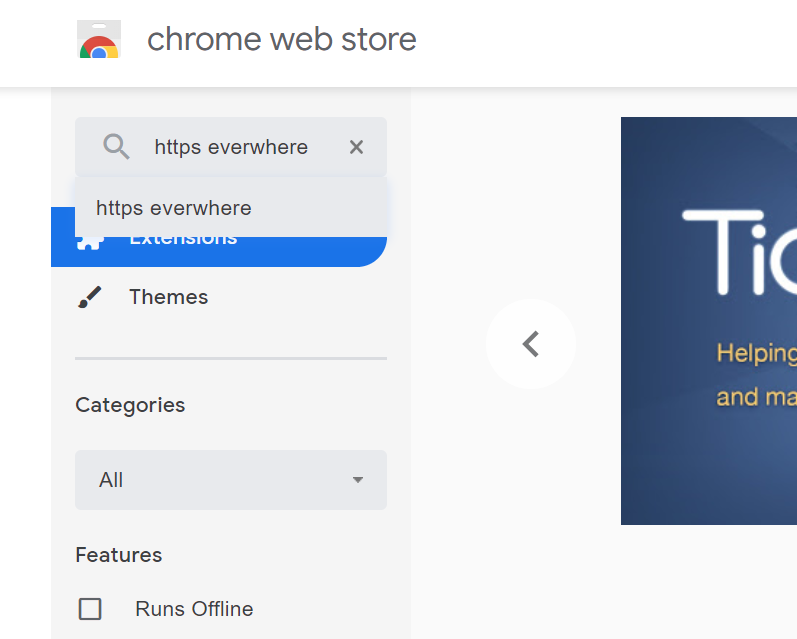
3. Then list of extension will be displayed, click on add to chrome button as shown in image next to your desired extension.
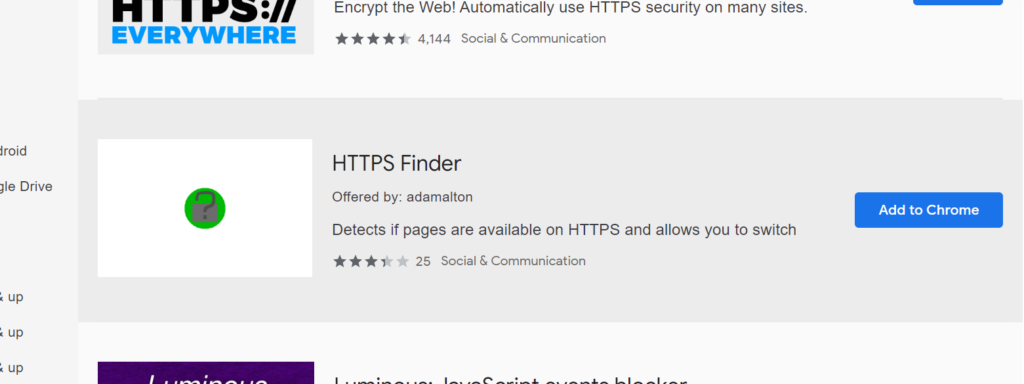
4. Some extensions will let you know if they need certain permissions or data. To approve, click Add extension. As shown in the image.
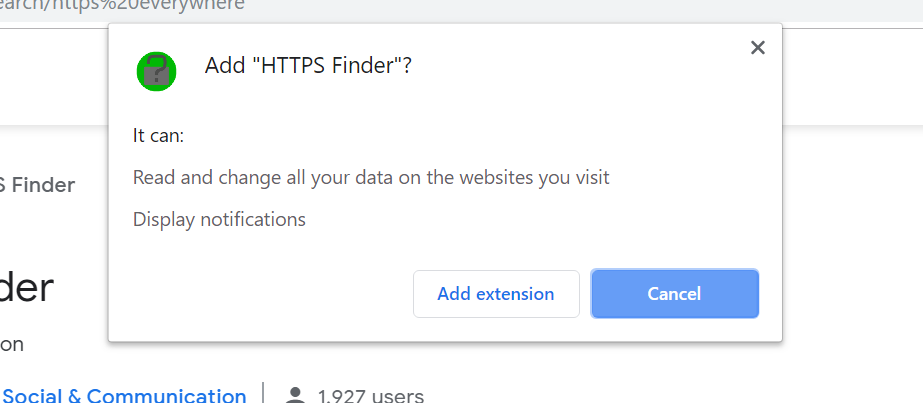
Note: Recommended extension are Https Everywhere, Ublock Origin, Privacy badger and last pass. More the extension more vulnerability to adds to your browser hence it is advisable to use only required extension for your browser.
Https Everywhere: it is an extension use to check if a website is https enabled or not, it gives you warning when you click on link that is not enabled with HTTPS. As https provide more security, encryption and privacy.
Ublock origin: it is an extension that is used to block advertisement on web pages as some advertisement may have script or malware implanted in it, which may use your device accessories like camera, microphone etc.
Last pass: This extension helps us manage our password of different account and it can generate password.
Privacy badger: This extension is use to block cookies on our web pages, as cookies are implanted in different websites to track our activities.

0 Comments