Update your Apps on Android Smartphones
Section 1. Update Android apps automatically
Step 1. From the Home screen, tap Play Store.
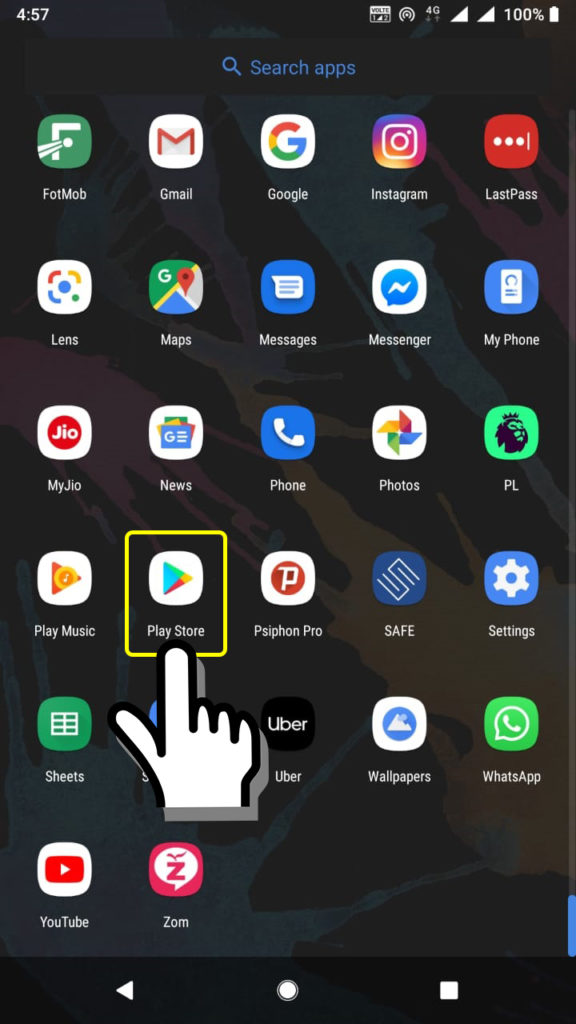
Step 2. Tap the Menu key
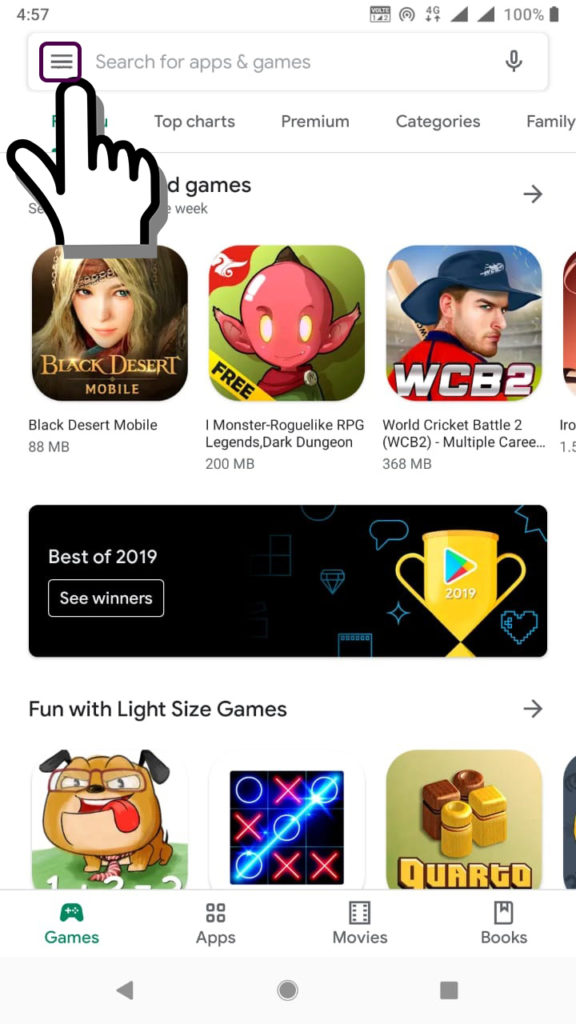
Step 3. Choose Settings.
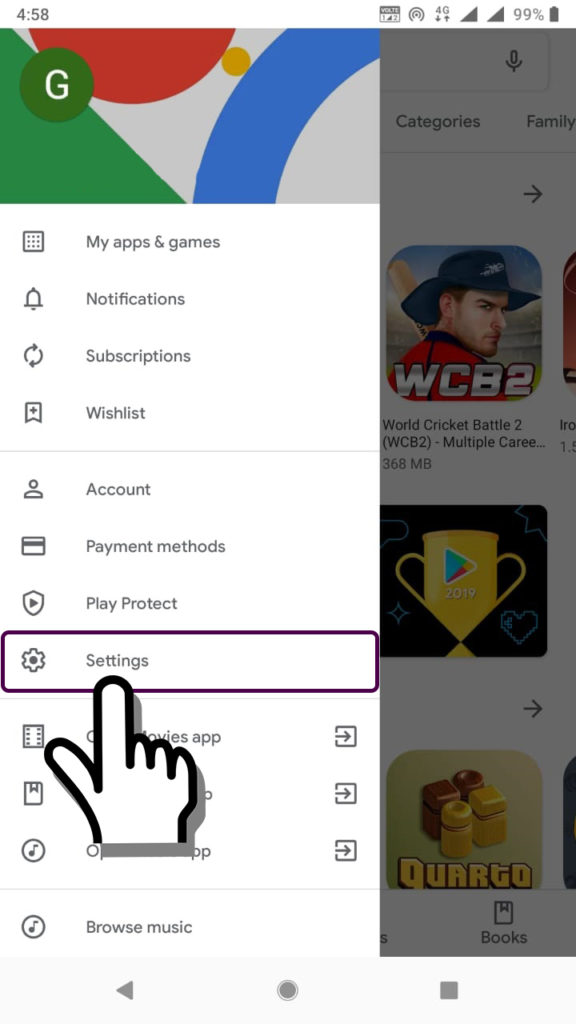
Step 4. Now, tap on Auto-update apps.
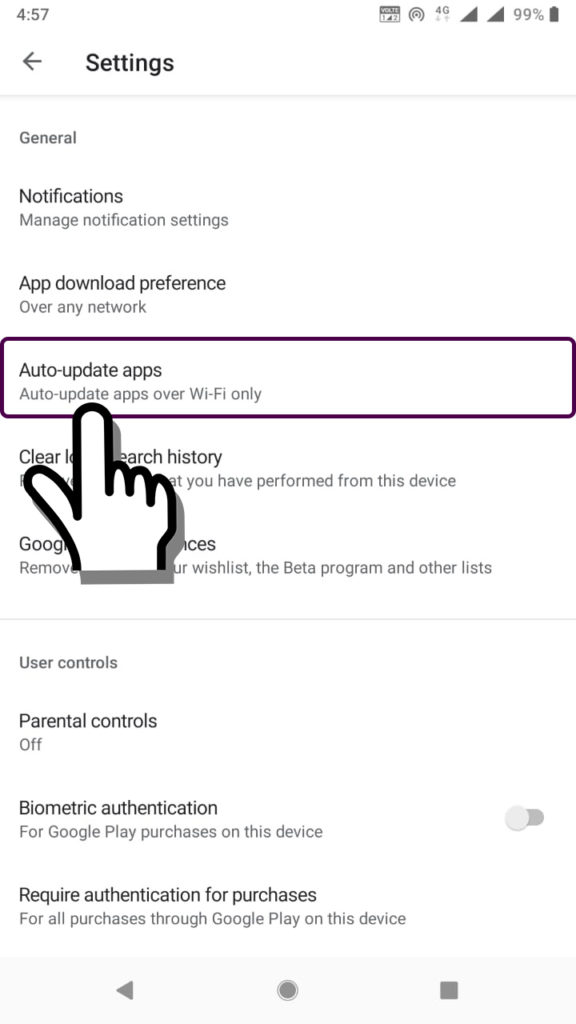
Step 5. To enable automatic application updates, tap Auto-update apps Over any network or Auto-update apps Over Wi-Fi only and Click Done.
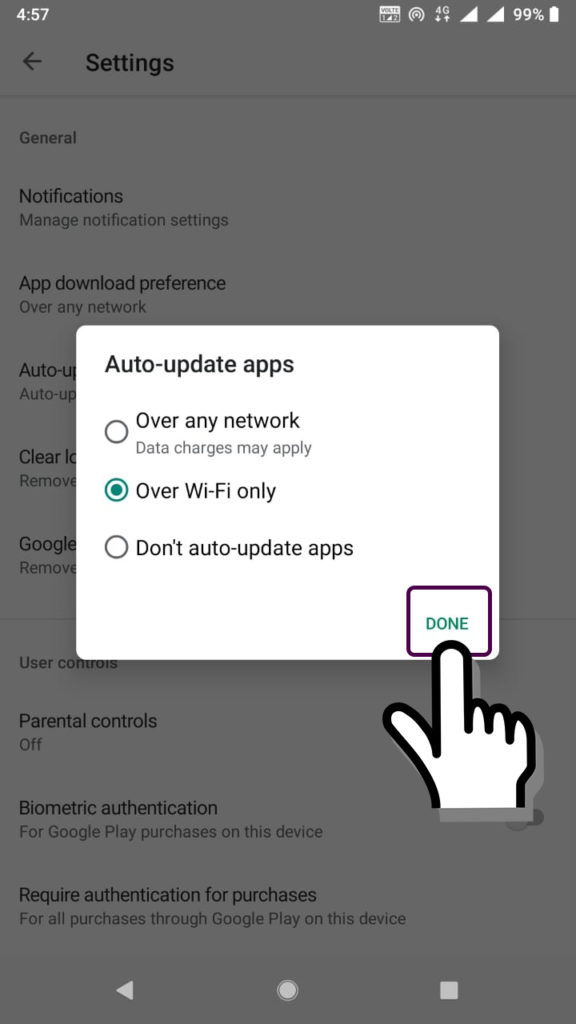
Section 2. Update individual Android apps automatically
Step 1. Open the Google Play Store
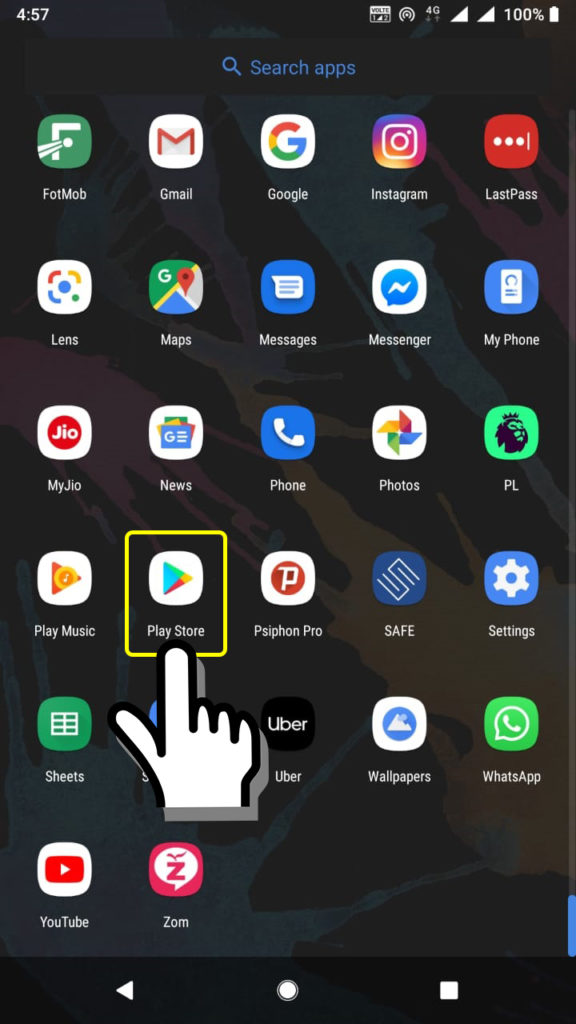
Step 2. Tap the Menu key
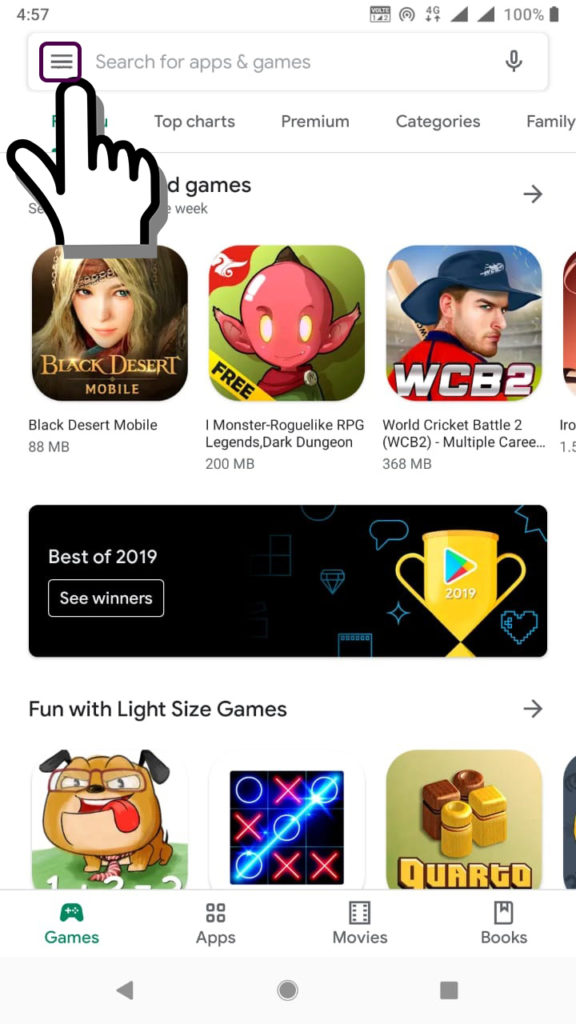
Step 3. Now, tap on Auto-update apps.
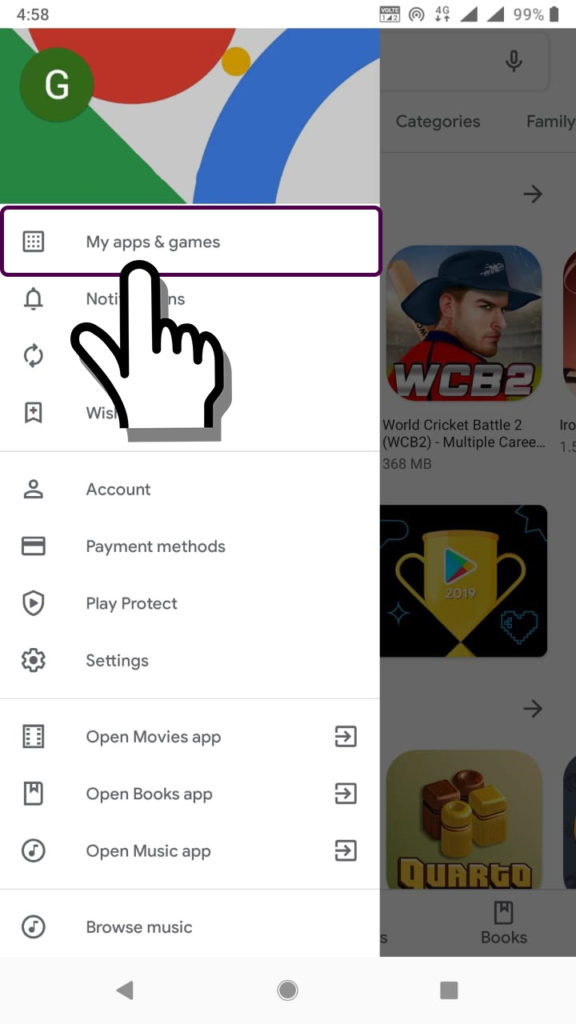
Step 4. Select the app you want to update.
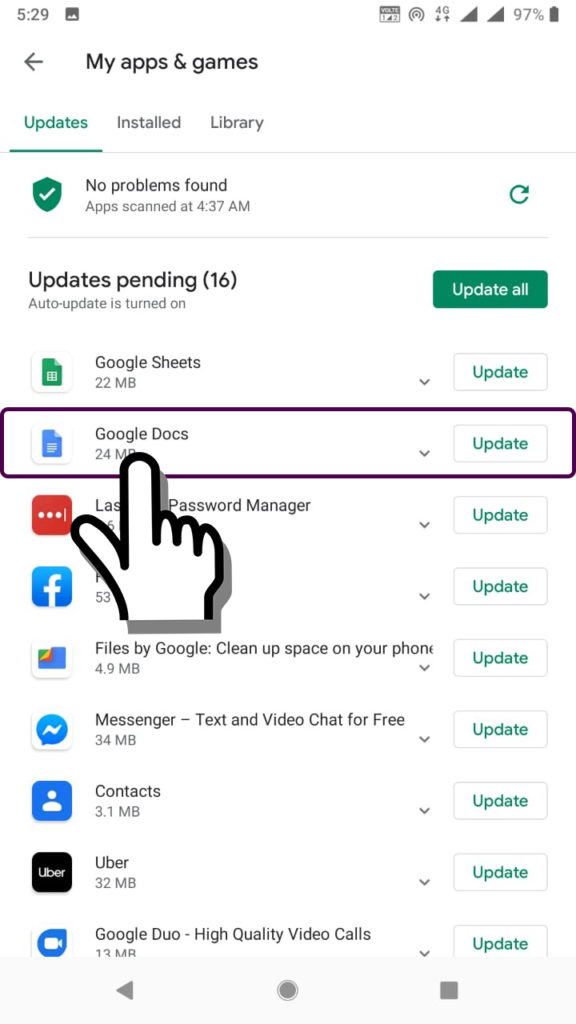
Step 5. Tap More ![]()
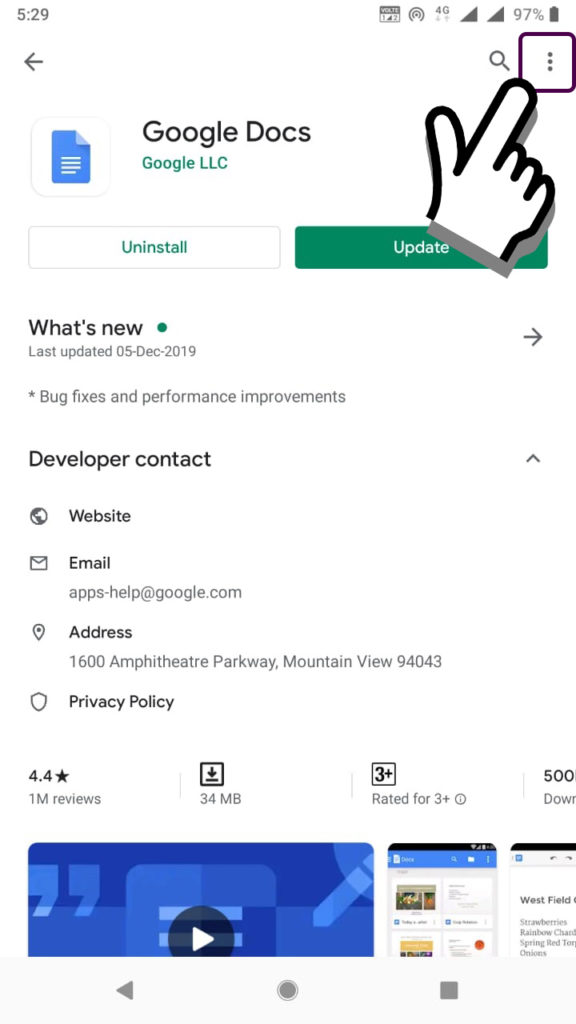
Step 6. Tap Enable auto update.
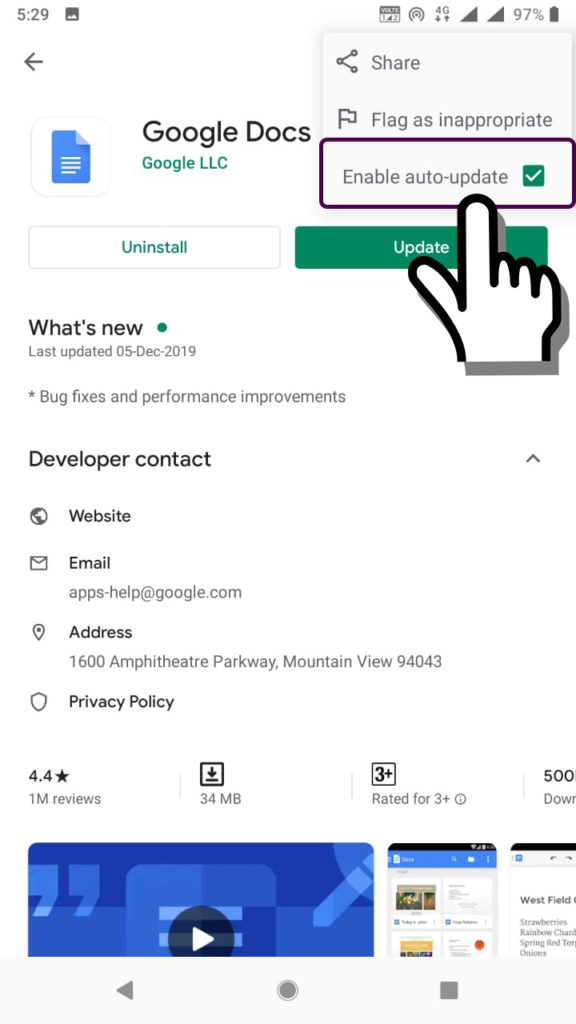
Note: The app will update automatically when updates are available. To turn off automatic updates, uncheck the box.
Section 3. Update Android apps manually
Step 1. Open the Play Store
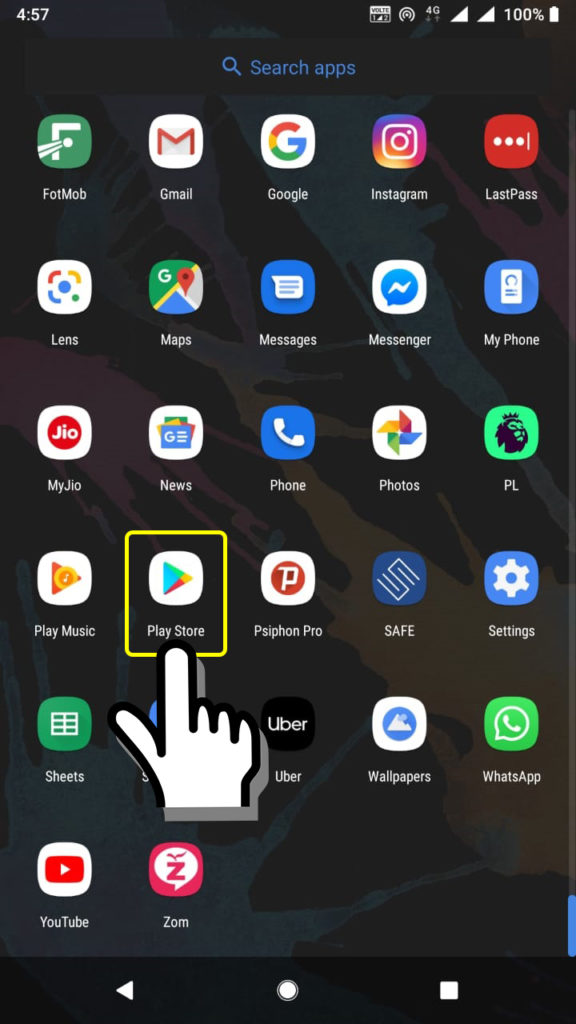
Step 2. Tap Menu
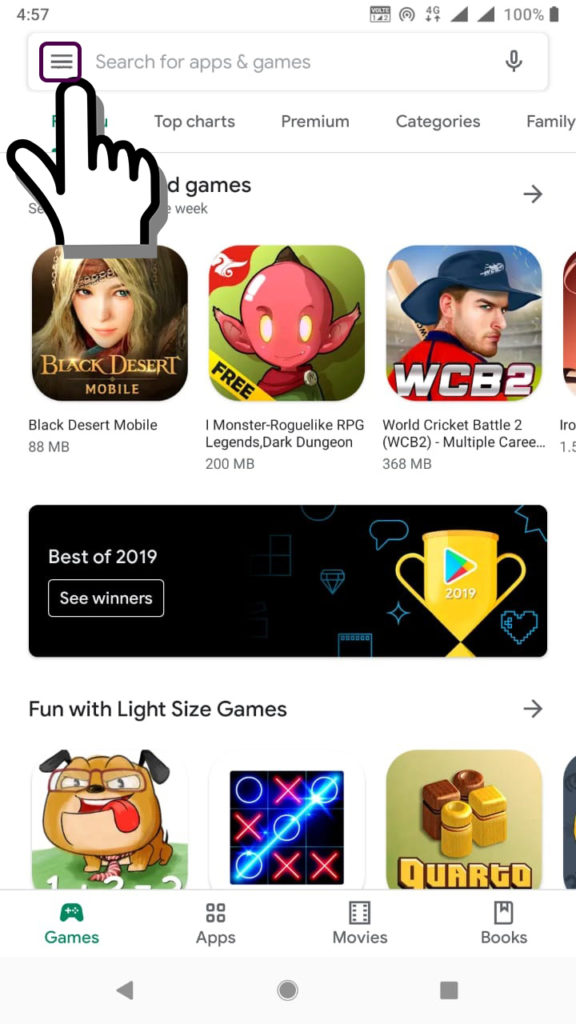
Step 3. Tap My apps & games.
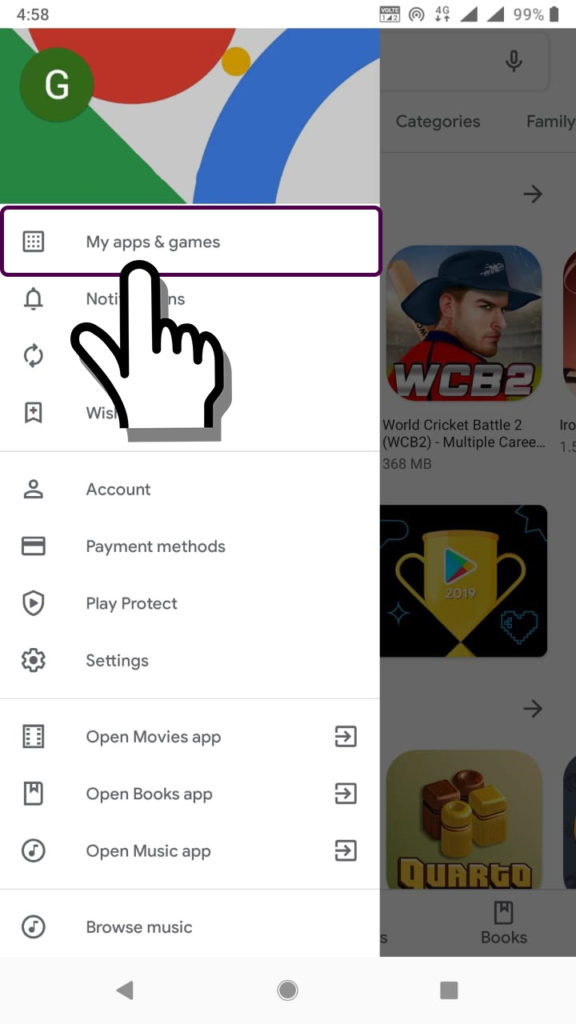
Step 4. Apps and Games with an update available are labeled “Update.” You can also search for a specific App or game.
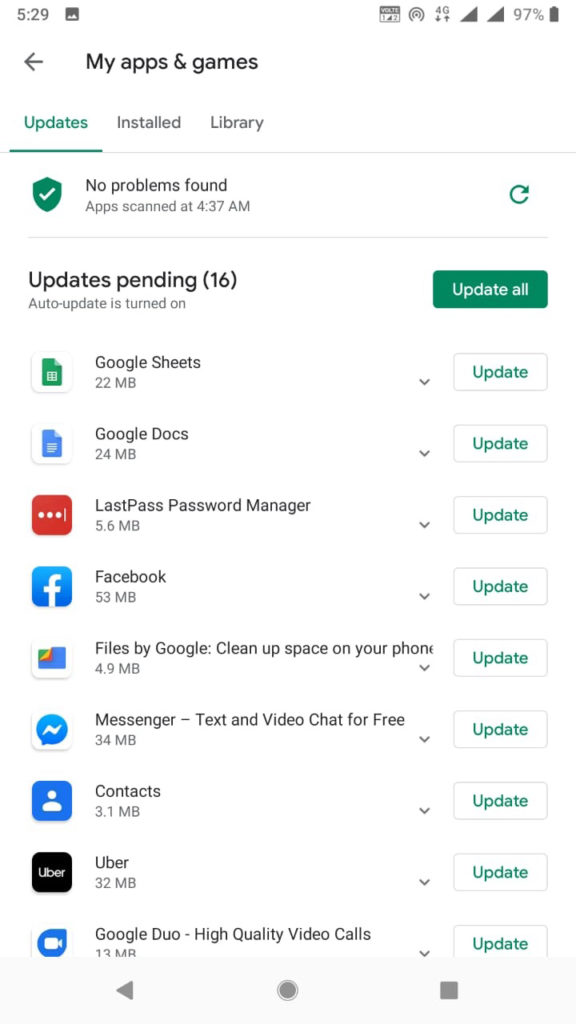
Step 5. Tap Update. or Update all
Note: In case you want to disable auto-update then tap Don’t auto-update apps.
Have you faced any problems with automatic app updates on Android? Let us know via the comments below.

0 Comments