How to Find my iPhone
![]()
- To find your iPhone, open iCloud.com/find
- Enter your apple id and password
- If your entered apple id and password are correct then it will show the last location of where your iPhone was.
- Click on the Green Circle which shows your device location and there are three options you can see.
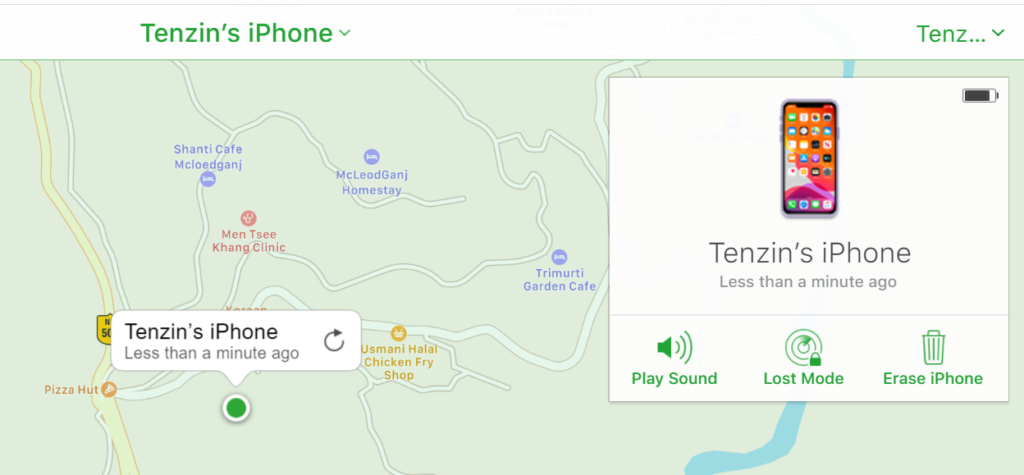
- Play sound
If you misplace your phone at home or wherever you are, then you can click on Play Sound. Your phone will ring and you can easily locate it. Use this option only if you know you misplaced your phone.
- Lost Mode
If you lose your device outside home in an unfamiliar location, you can tap on the Lost Mode. This will help you remotely lock the device with its passcode and display a message with contact information in case someone finds it. The missing device must be connected to the internet, in order to activate this feature.
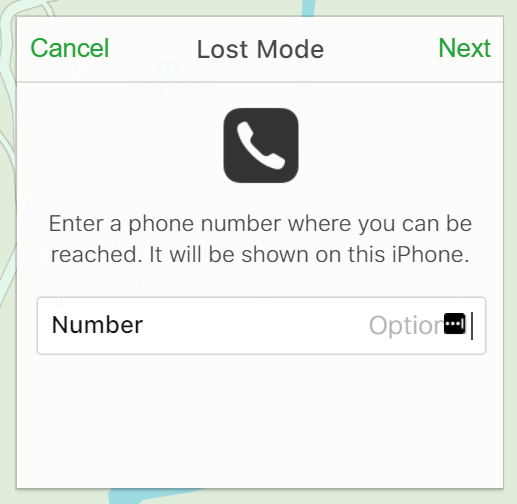
- Erase iPhone
If your device is lost forever or you know it got in the hands of someone you don’t trust, then you can erase the device by clicking on the Erase iPhone option. By doing this, all your data in your missing or lost iPhone will automatically get erased and you won’t be able to track your device and you’ll have to restore it from a backup if you eventually find it. You can also activate this option if you are giving away or selling your phone.
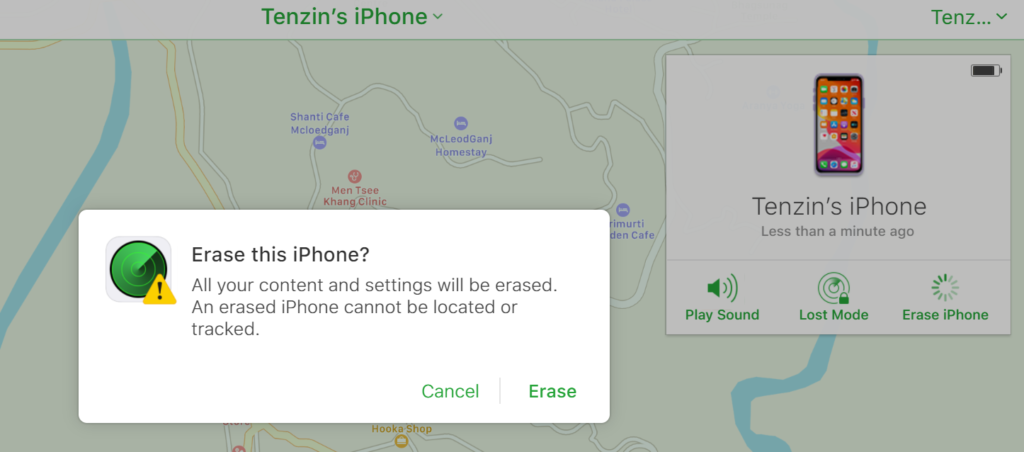
Find my iPhone only works when your lost device has enabled mobile data. If not then all the above guides won’t be applicable.
If find my iPhone isn’t turned on on your missing device, it can’t locate your device, so therefore you can use the following steps to protect your data.
- Change your Apple ID Password, by changing your Apple ID password, you can prevent anyone from accessing your iCloud data or any other services such as iMessage, iTunes and etc.
- Change your passwords for other accounts such as Wechat, email, QQ etc.
- Report your lost or stolen device to local law enforcement. Law enforcement might request the serial number of your device.
- Remove your lost or stolen device from your list of trusted devices.

0 Comments