How to check for malware in links or attachments?
When you receive an attachments or link from unknown source or sometime even known source it may contain malware that may disturb the working of your devices and may perform some activities that may harm your privacy and security.
This article will guide you on how to check for the presence of virus in links or attachments.
Websites to check the presence of virus for
Link: https://urlscan.io/ , https://www.virustotal.com/gui/home/upload
Attachments/ documents: https://www.virustotal.com/gui/home/upload
To check for virus in links.
1.If you receive a link like this https://cio.economictimes.indiatimes.com/news/digital-security/how-technology-saves-loss-of-working-hours-in-a-cyber-attack/72098551
2. You should copy the link and visit www.virustotal.com
3. Click on URL as marked in image below.
4. In the URL box. Copy the link in the tab as marked in the image below.
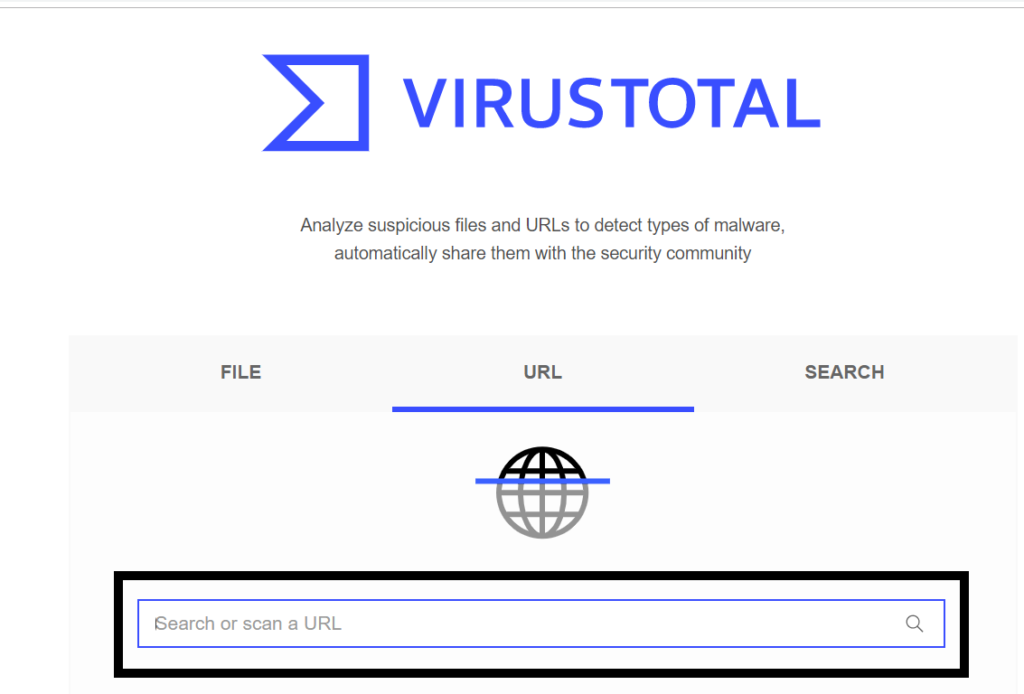
5. Then ctrl+c for window and cmd+c for mac for copying the link to be scanned. And the click on the search button or press Enter.
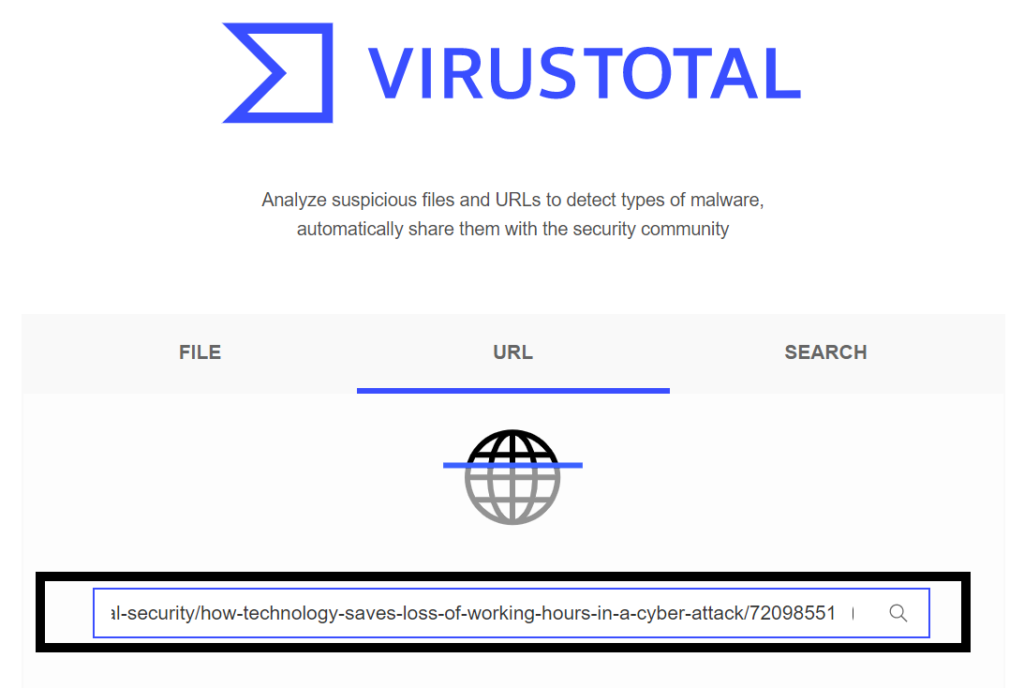
6. Virustotal will generate the result, it lets 60-70 antivirus to scan the link and displays as 0/71, it states that link has been scanned by 71 antivirus and all of them conveys that this link is free of malware.
7. In the detail section will see the name of the antivirus that is use to scan the Link
NOTE: If it displays result as 1/71 then it may be a false alarm, but if it generates result as 20/71 or (more than 20/71), it may be that this link has some virus in it hence it is advisable to not to click o the link.
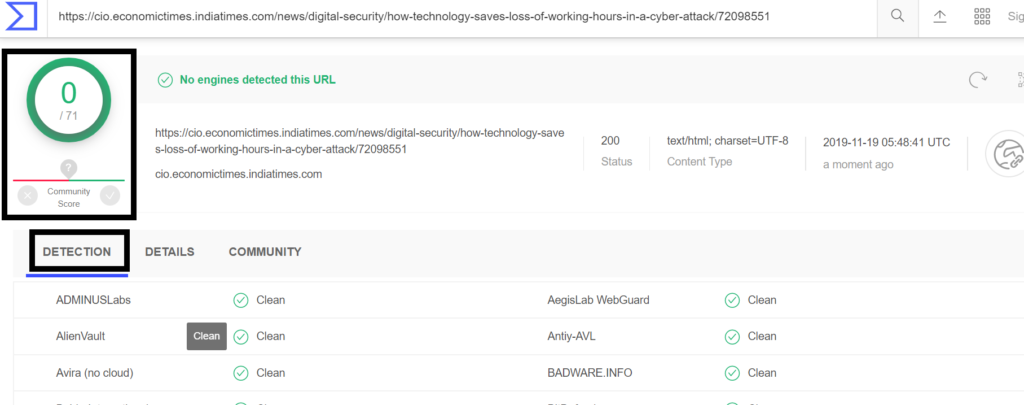
8. In the detail section you check the ip address of the link and its server related information.
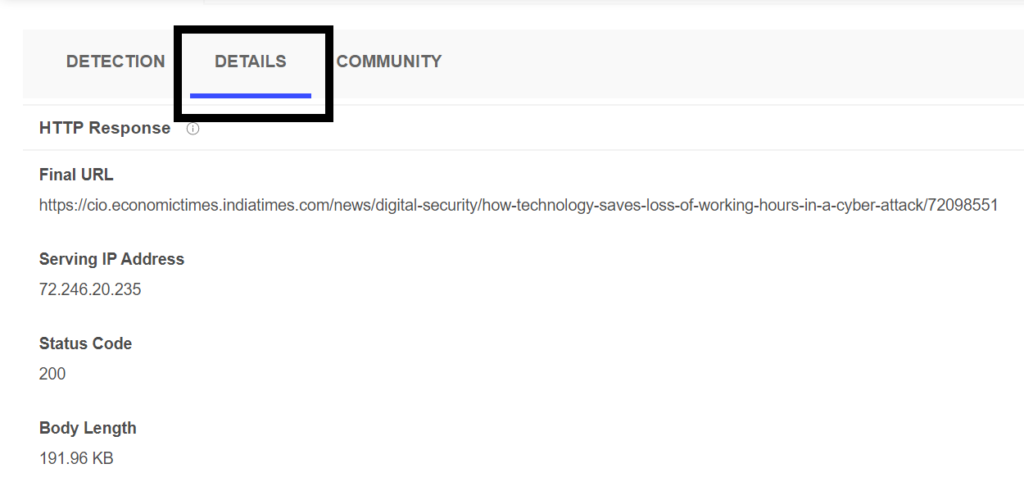
Check for malware in links using urlscan web site.
- Visit this website https://urlscan.io/
- From the webpage, copy the link you wish to scan.
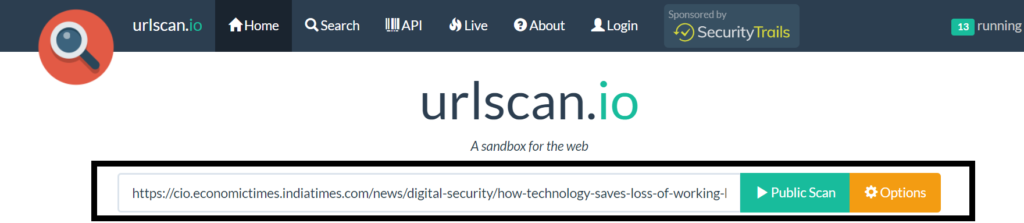
3. Then click on public scan. It will start scanning the link
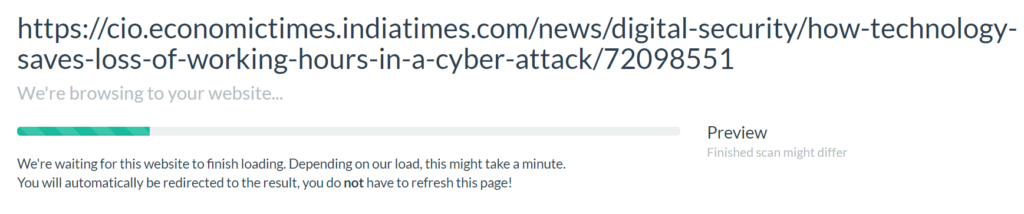
4. Result will be displayed as follow.
HTTP Request data analysis: allowing you to discover how many requests were made, and displaying how many requests were made using the secure HTTPS protocol vs the traditional HTTP.Inside the HTTP tab you will be able to discover total number of HTTP transactions, and the details for each one of them ordered by Method Protocol, Server Response Status, Resource Path, Size, Time to complete, Mime-Type and IP address and location.
Domain interaction: it also shows how many domains the website is interacting with, including social networks and third-party javascript/images/CSS resources.
Website technologies: detect which website technologies are used by the website, perfect to detect CMS like WordPress, Joomla, Drupal, as well as for popular programming frameworks and CDN networks.
Subdomain detection: detect how many subdomains are being used to serve the information for different sources.
SSL Certificate detection: nowadays having an SSL certificate is very important, and this function will help you to find which SSL certificates are being used, as well as SSL provider, among other details.
IP address detection: is also a useful detail that will help to know where the site is hosted (exact geographic location where the information was served), and what is the ISP behind the IP address.
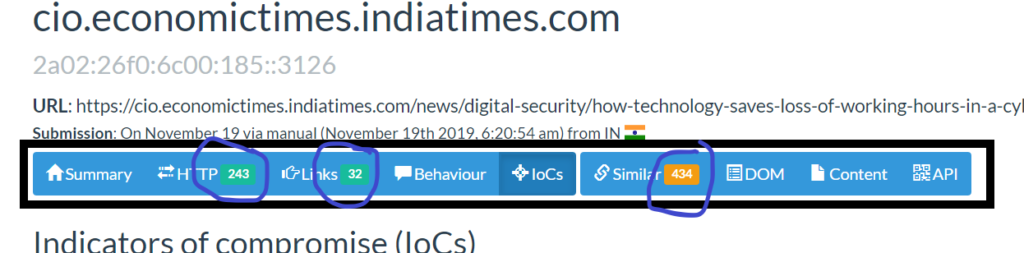
Check for Malware in attachments or documents.
- Visit this web site https://www.virustotal.com/
- Then from the website page, click on file section as marked in the image.
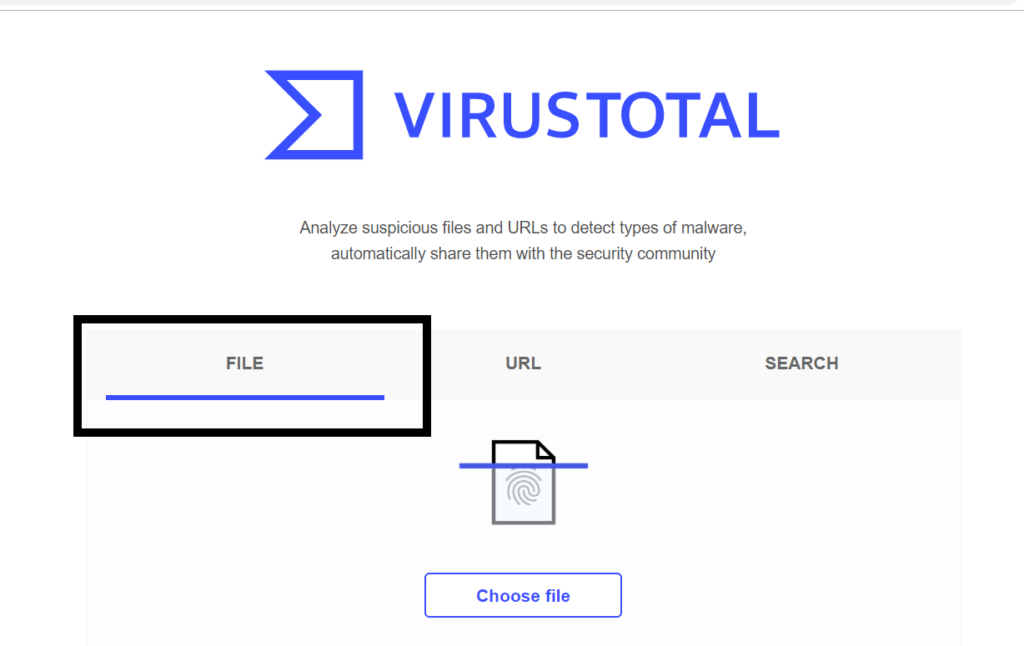
3.Click on choose file, it will redirect you to your folders and then choose the desired file by clicking on it. Click on Open.
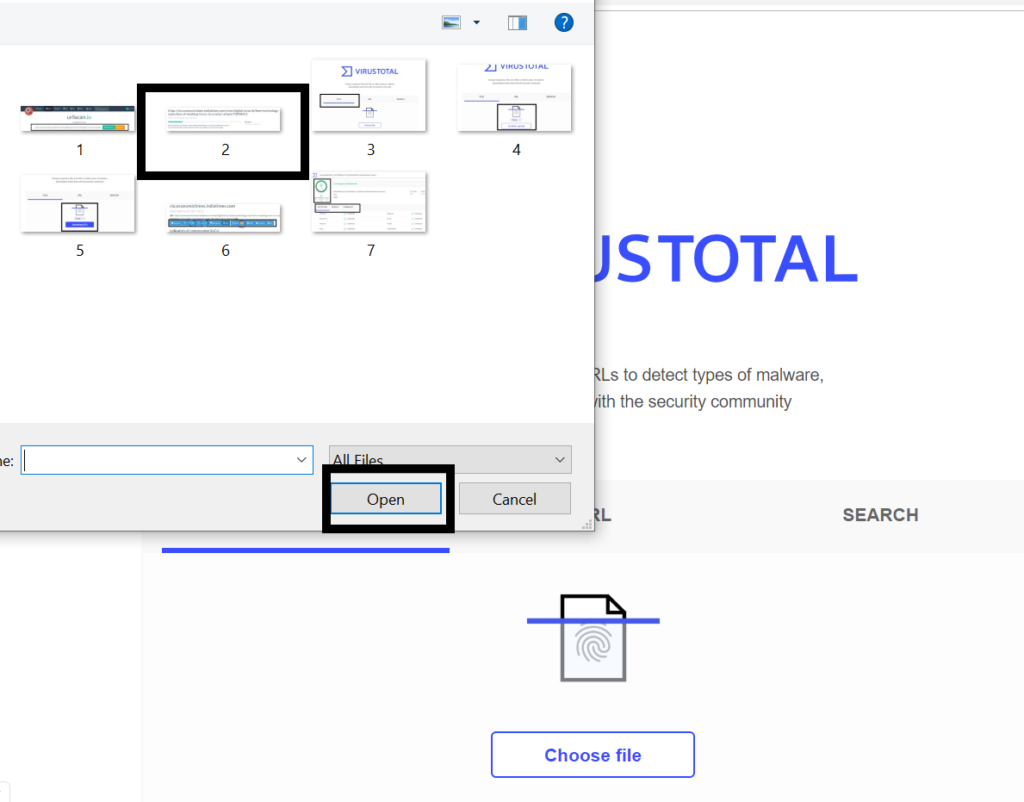
4. Click on confirm upload once the file is chosen.
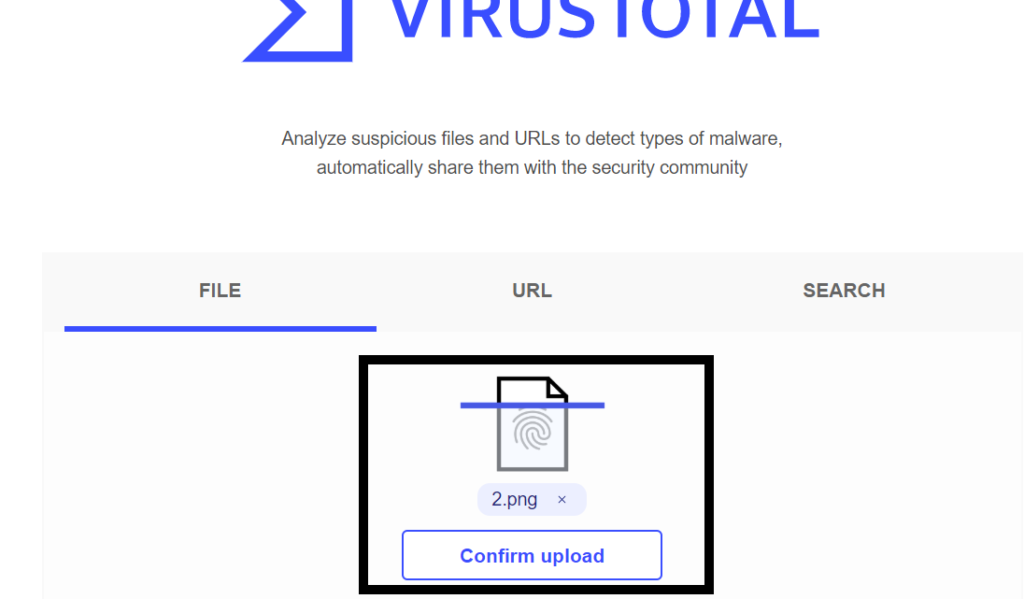
5. It may take 1-2 min to upload the file to be scanned depending on your internet speed.
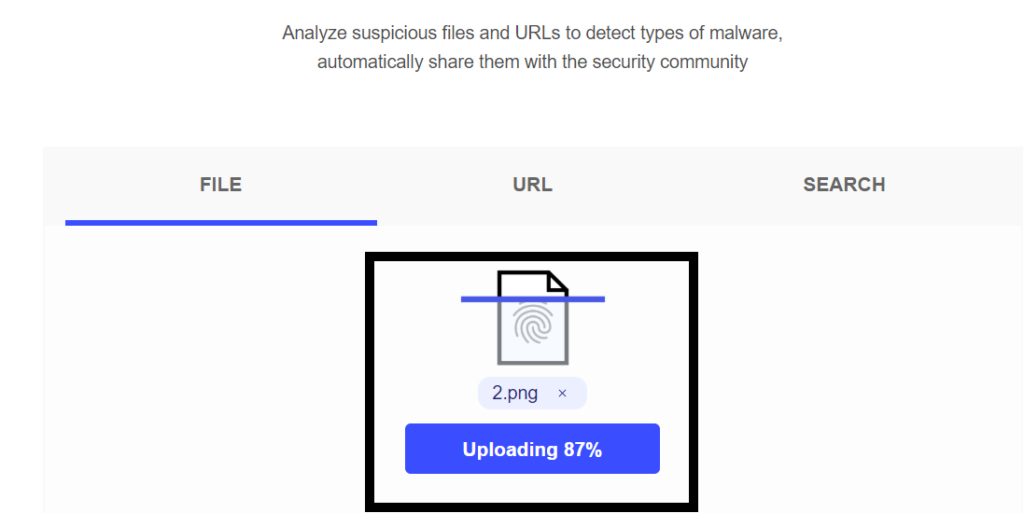
5. Virustotal will generate the result, it lets 60-70 antivirus to scan the link and displays as 0/58, it states that link has been scanned by 58 antivirus and all of them conveys that this attachment/document is free of malware.
6. In the detail section will see the name of the antivirus that is use to scan the Link
NOTE: If it displays result as 1/58 then it may be a false alarm, but if it generates result as 20/58 or (more than 20/58), it may be that this link has some virus in it hence it is advisable to not to open the attachment.
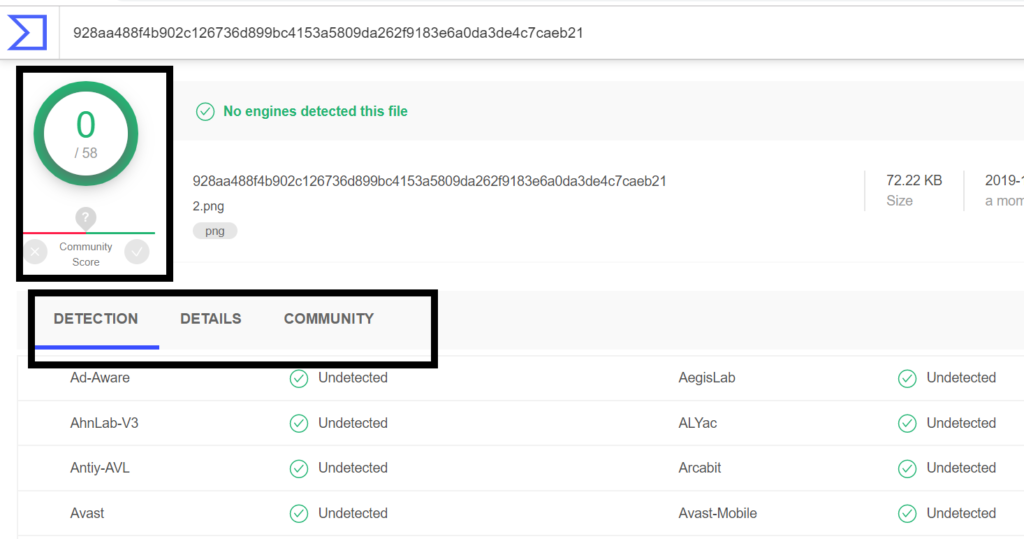
7. You can click on detail tab to check for detail information related to the file.

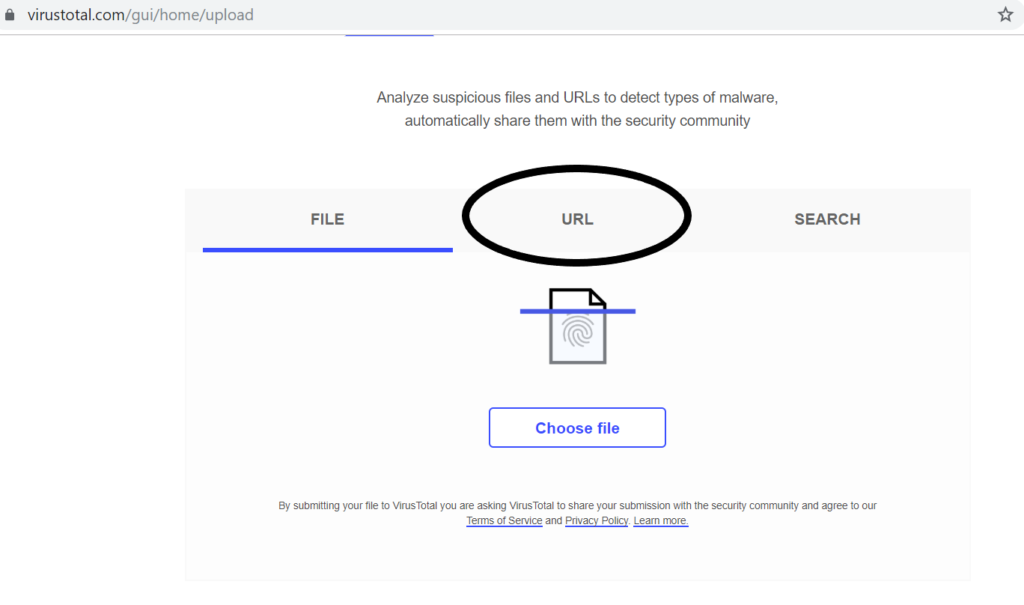
0 Comments