How to check for Android Security Settings
The way we use smartphones has changed how we get information, communicate, do business, and live our lives. It holds so much of our personal information that knowing how to secure and protect our data is a luxury in this day and age.
Here are few Android security settings that you must check to secure and protect your phone.
Note: The Android security settings shown in this article are from a Samsung device running Android version 12 but the settings are relatively same on most other android devices.
1. Lock your phone
Just as we lock our house, vault, cars etc. We should also lock our phones as it contains our precious data and information. The Screen Lock feature from the settings allows you to lock your phone with PIN or pattern, password/pass-phrase depending on the make and model of your device and the biometric security features such as fingerprint and face recognition that come with it. With no protection in place, anyone can unlock your phone and access your apps and data. For better security we recommend using biometrics such as face or fingerprint or password/pass-phrase with at least 3 different parameters such as upper-case, lower-case, number and symbols.
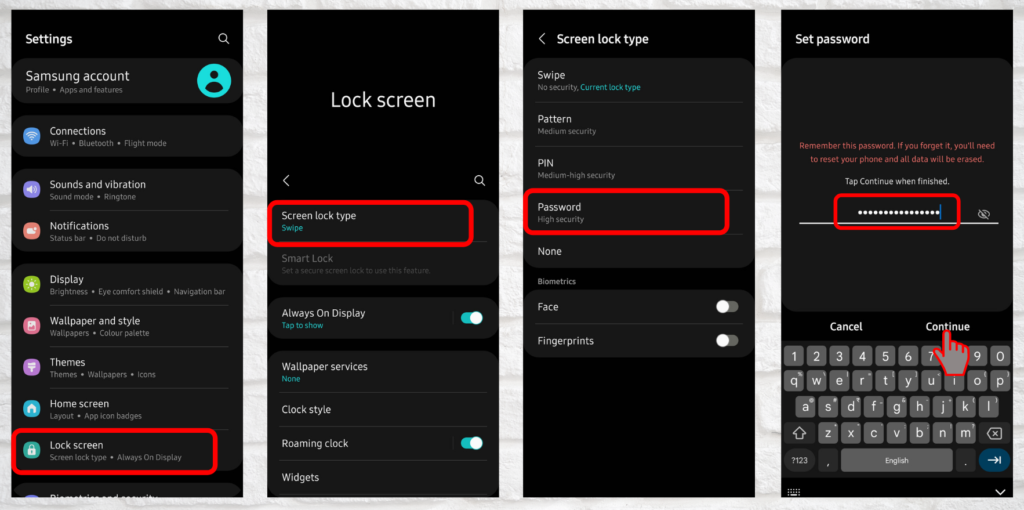
To do so, go to Settings
- Lock Screen
- Screen lock type
- Choose type of screen lock
- Set required PIN, pattern or password
2. Revisit App permissions
Each app, for its proper functionality, requires a certain number of Permissions to use a device’s basic features and in most cases, we have to grant them permission to do so. It is through these permissions that the app collects a user’s data and information. But some apps misuses this gateway to harvest a user’s information such as tracking the user’s location, accessing user’s storage files and mobile usage data etc.
To put these permissions on check, you can review the permissions given to each app, revoke the ones which are unnecessary and uninstall those which ask a bunch of permissions but don’t really need them.
For example, to revoke a Camera permission from a certain app, go to Settings
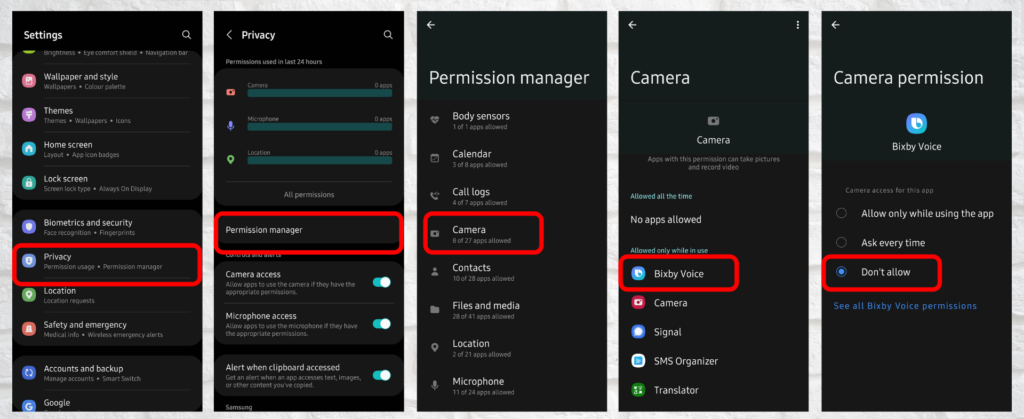
- Privacy
- Permission Manager
- Select Camera
- Select the app
- Select Don’t allow.
Likewise, you can manage different permissions on different apps.
3. Download apps from Google Playstore and avoid downloading from third party app-store and websites.
We all need different apps for the various different features each offers but sometimes, to avoid paying for upgrades and to get some app that isn’t available in the region, we opt for third-party alternatives. But these sites being unrecognized cannot be trusted and downloading apps from these sites can prove harmful to your device. Apps on Google Playstore goes through Google’s security audit which assesses and scans each app a developer puts up on the store, thereby reducing the risk of downloading malicious and harmful apps.
Google Play Store also has a security feature called Play Protect. This feature regularly checks and scans your apps and devices for any harmful behaviour.
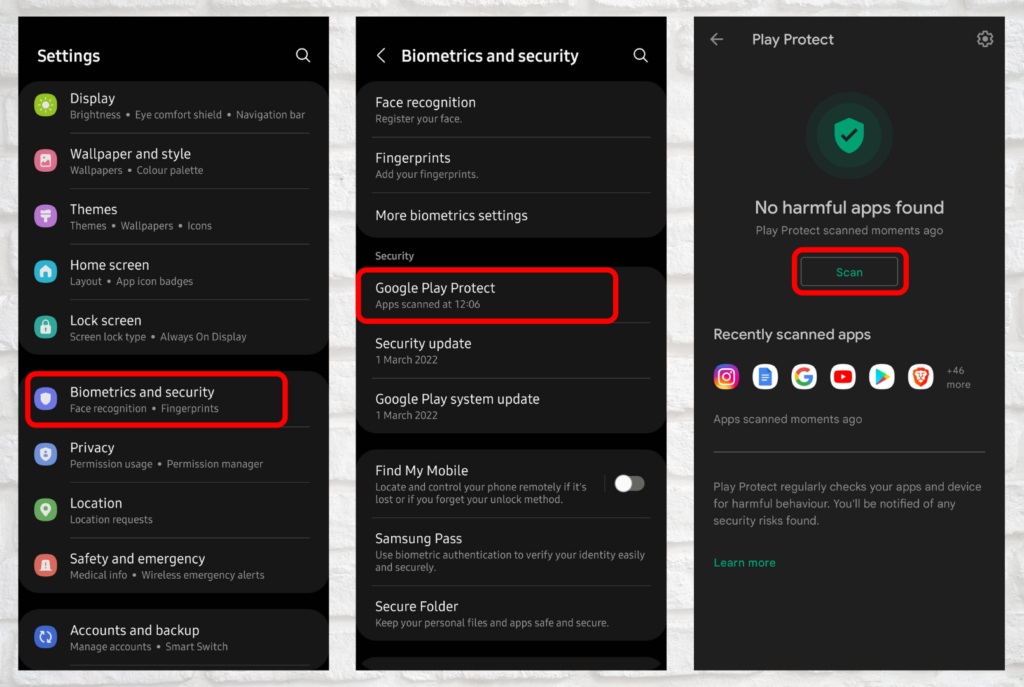
To scan your apps, go to Settings
- Biometrics and security
- Google Play Protect
- Scan
You’ll be notified when a security risk is found.
4. Update your apps regularly
Every now and then developers are working on improving their apps and try to fix issues such as bugs and vulnerabilities that already exist. These fixes and new features are rolled out to users in the form of an update. It might be tedious and annoying to update the apps every other day but you can always check the contents(What’s new) of an update and decide whether to update or to skip it.
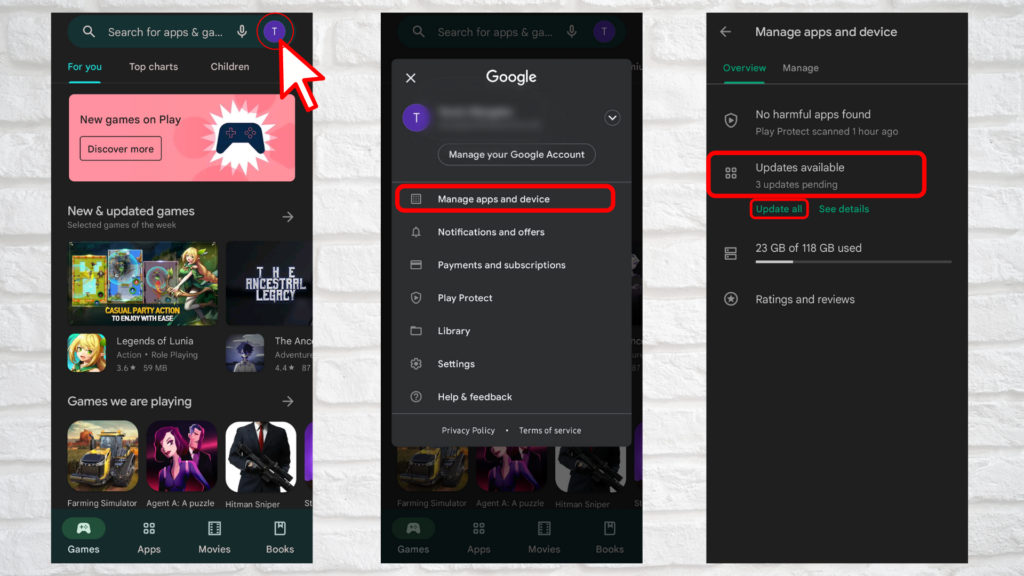
To update apps, open Playstore
- Click on Your Account Picture
- Manage apps and devices
- Update all or See details and update apps individually.
You can also opt for auto-update in the Play Store settings which automatically updates your app whenever it’s available.
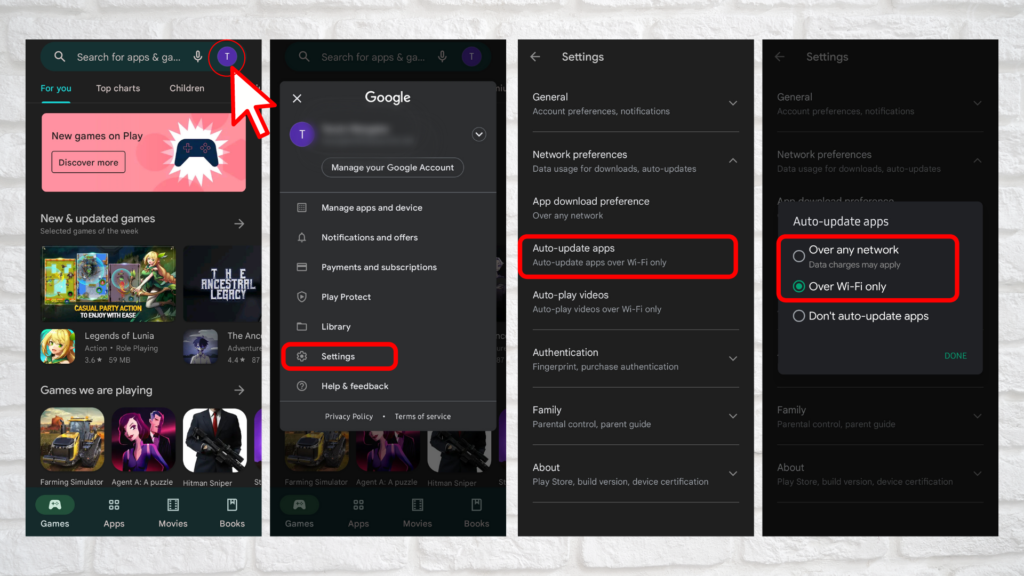
To enable auto -update of apps, Open Playstore
- Click on your account picture
- Settings
- Auto-update-apps
- Select auto-update through Mobile data or Wi-Fi.
5. Update OS regularly
The Android Operating system is full of customizable features and many android device makers such as Google, Samsung, Oppo, Xiaomi, OnePlus etc. have their own skin on top of it. Each skin showcases their own theme and customizing features to make their devices stand out but at core each of them runs on Android.
Each year Google rolls out a new version of android with new customizable features, UI changes, better security features and fixes and updates on older features.
Android device makers also release regular system updates which includes monthly security patches, fixes, device stability and performance updates etc.
Therefore, regularly updating your system will keep the device’s security on check and you can enjoy the new features at the earliest.
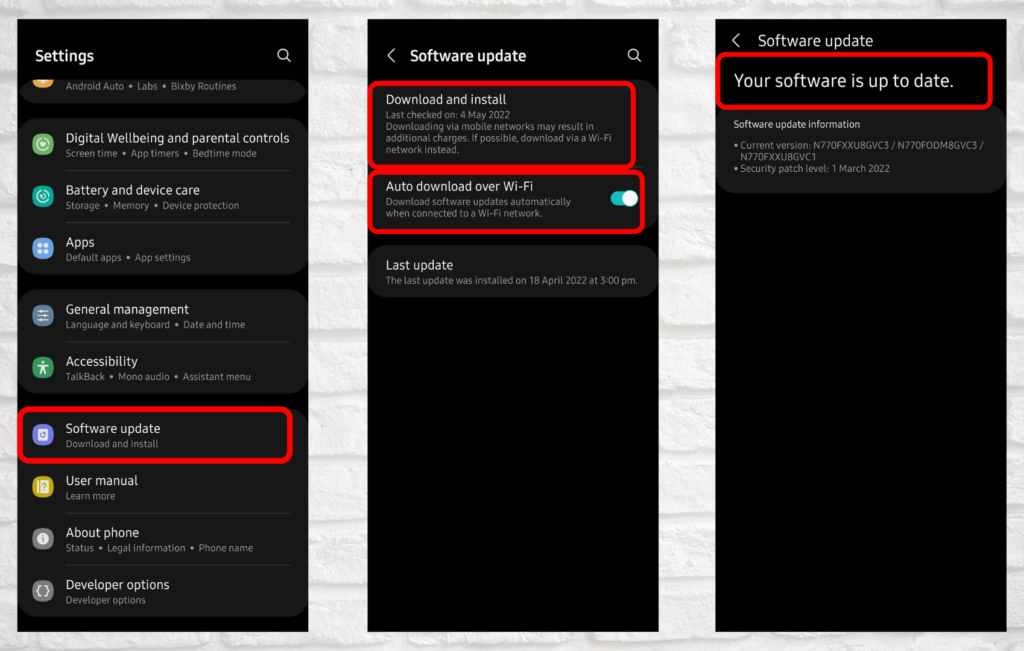
To update system, go to Settings
- Software update
- Download and install OR
- Enable auto-download over Wi-Fi
6. Gmail security settings

Every android device requires a Gmail ID to use Google’s apps such as Maps, Play Store, YouTube etc. and to download third party apps. We can also use Gmail to create other online accounts, track your device’s location. Therefore protecting and securing your Gmail is a necessity to keep your device and data safe. Check out our article on Gmail Security to protect your Gmail account.
Some of Best Practices for Gmail Security are:
- Use Strong Passwords
- Use 2 Step Verification
- Avoid clicking on links and downloading attachments
- Use Google Drive to open attachments
- Conduct 30 seconds detection when opening a new mail
7. Use VPNs
A VPN secures the private network, using encryption and other security mechanisms to ensure that only authorized users can access the network and that the data cannot be intercepted. This type of network is designed to provide a secure, encrypted tunnel through which a remote user can transmit data with the company network.
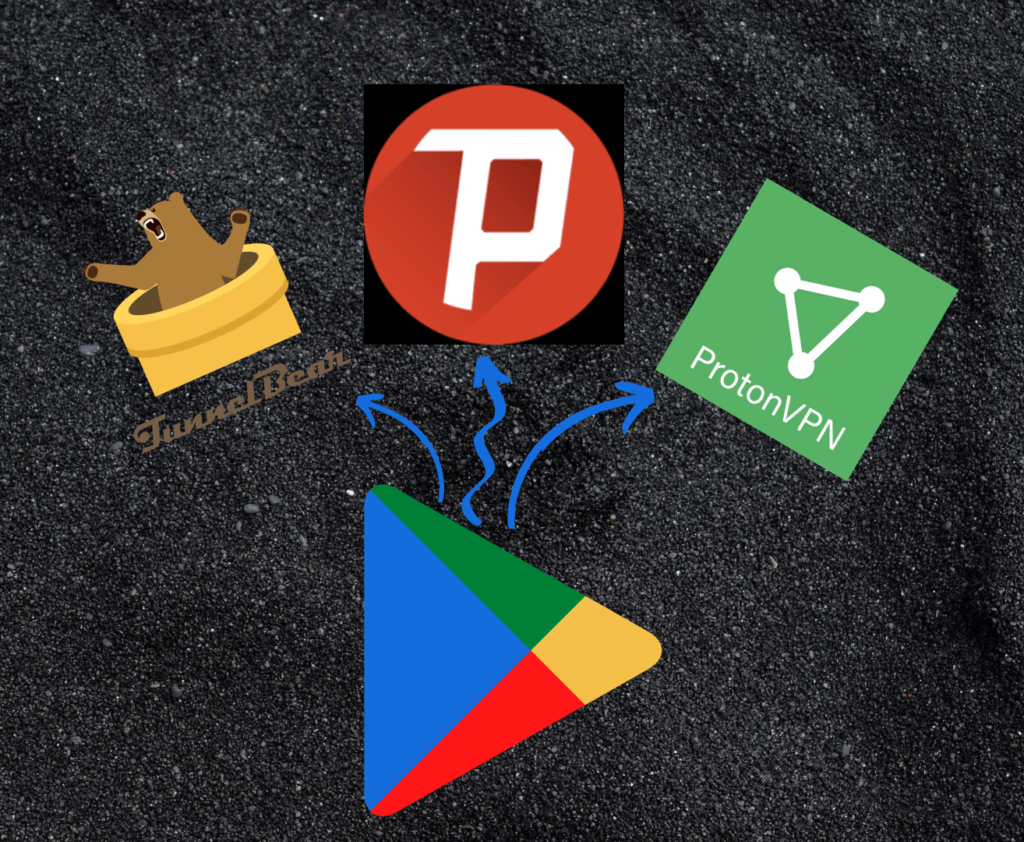
There are so many VPN apps in the Play Store but not all VPNs are safe and worth using. We recommend that everyone to use VPNs especially when using a Public Wi-Fi and some of them which we recommend are listed below:
Disclaimer: Do not use Free VPNs as they may store your activity log and its security isn’t guaranteed.

0 Comments