How open Incognito / Private Window in a Browser
Incognito/Private mode is a particular method of surfing the web via a web browser. It allows a user to hide their web activities from other users on a single, shared personal computer by automatically erasing their browsing/search history and by deleting all cookies at the end of each session.
Section 1. Go incognito in Google Chrome
Step 1. Open Google Chrome Browser and click on ![]()
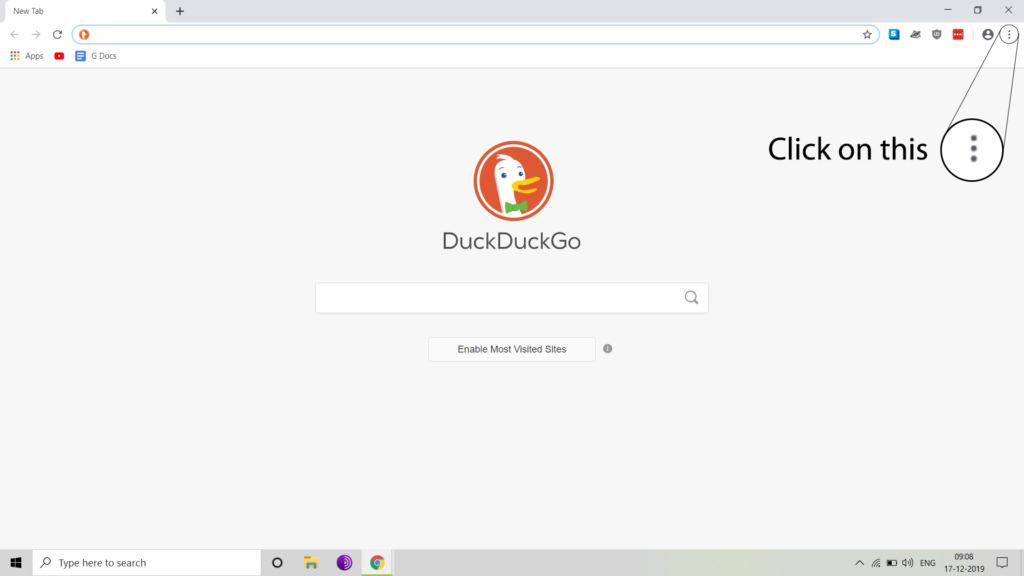
Step 2. Select New incognito window or Press Ctrl+Shift+N.
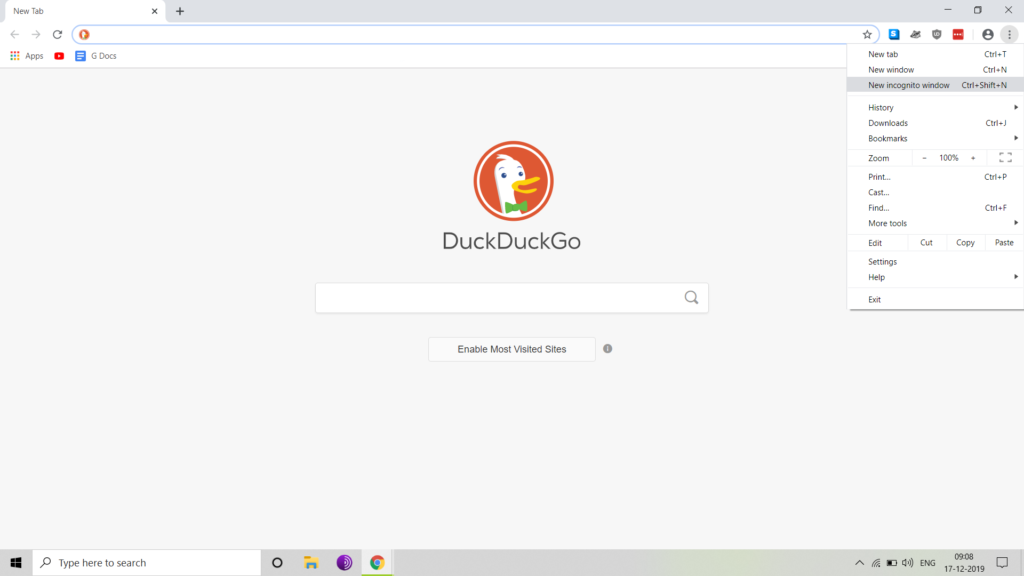
Step 3. A new incognito window will open
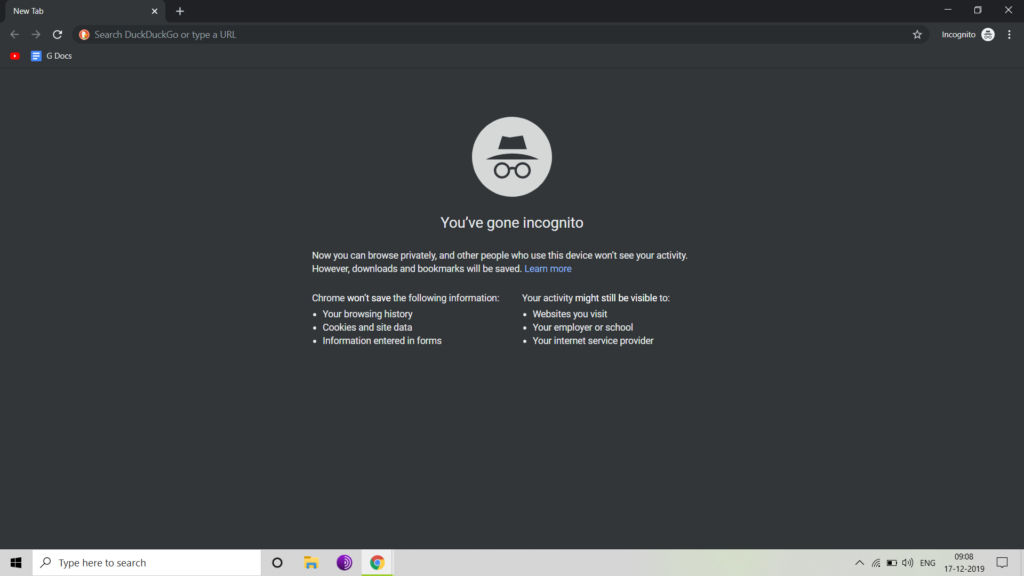
Chrome won’t save the following information:
– Your browsing history
– Cookies and Site data
– Information entered in forms
Your activity might still be visible to:
– Website you visit
– Your employer or school
– Your internet service provider
Section 2. Open New Private Window in Firefox
Step 1. Open Firefox and Click on ![]()
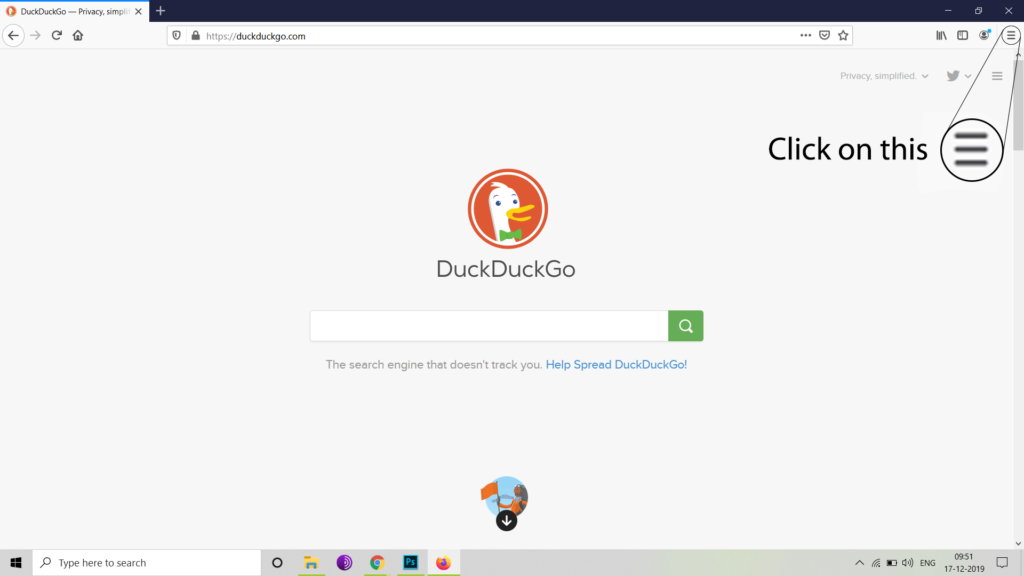
Step 2. Select New incognito window or Press Ctrl+Shift+N.
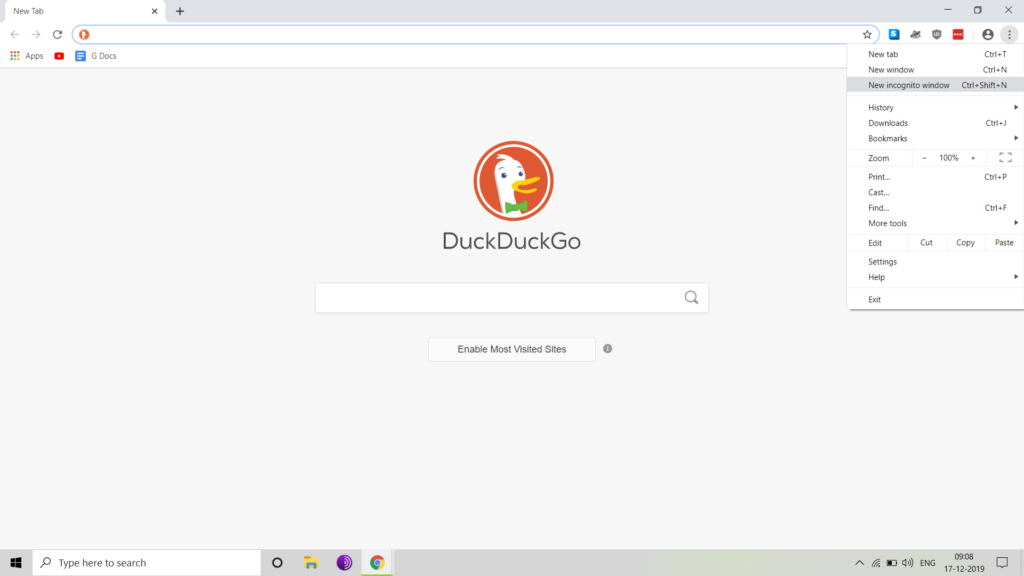
Step 3. A New Private Window will Open
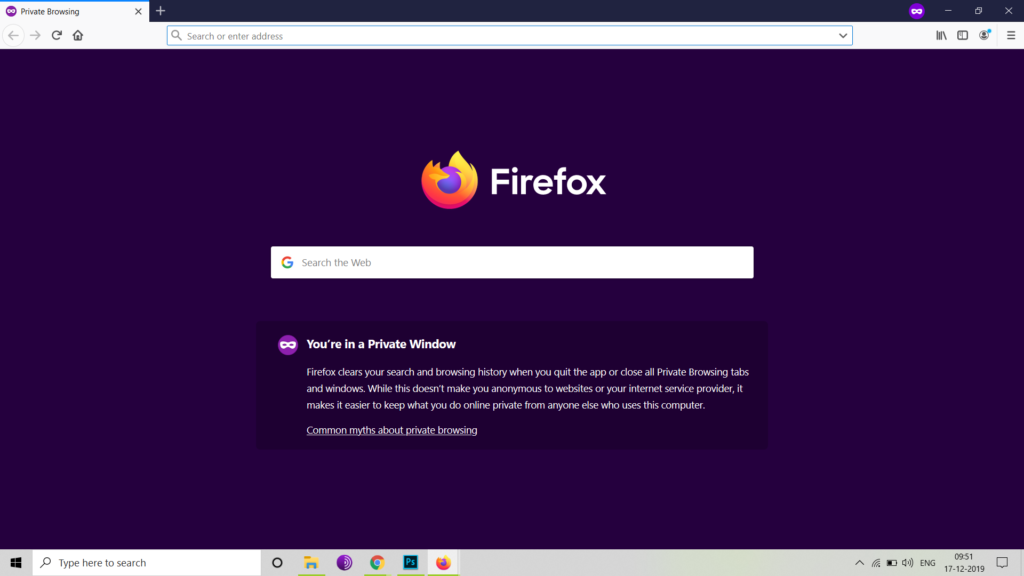
Common Myth about Private Browsing
Myth 1: Private Browsing makes you anonymous on the internet.
Myth 2: Private Browsing removes all traces of your browsing activity from your computer.
Myth 3: Private Browsing doesn’t display any browsing history.
Myth 4: Private Browsing will protect you from keystroke loggers and spyware.

0 Comments