How to manage browser cookies, popups & redirects.
- Go to browser Settings > Privacy and Security > Site Settings .
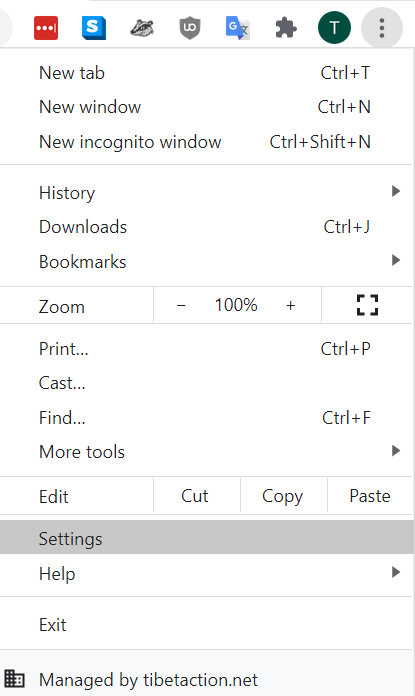
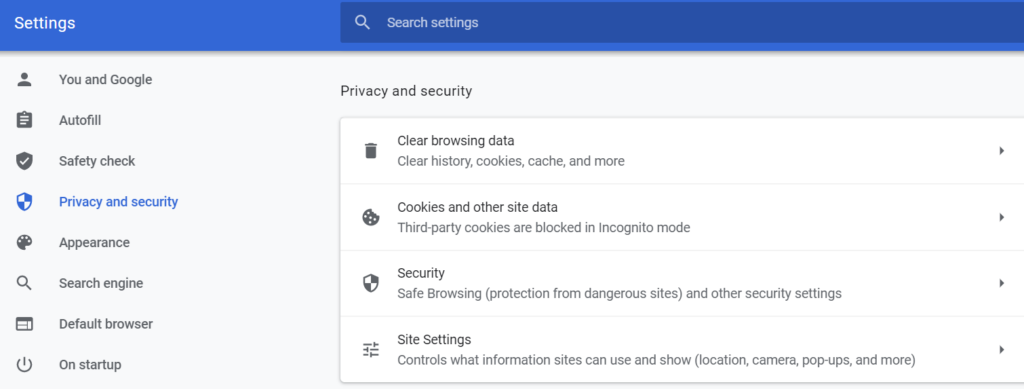
2. Scroll down to Additional Content Settings category
3. In the Content, go to Cookies and Site Data.
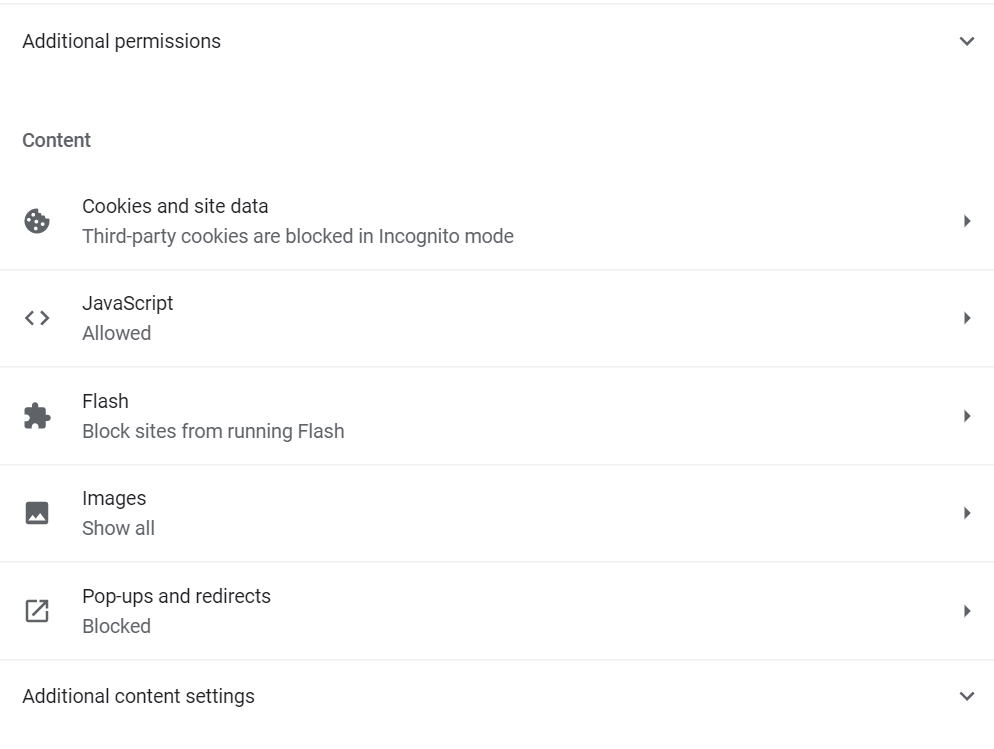
.
4. In General setting click on block third-party Cookies and go back to content
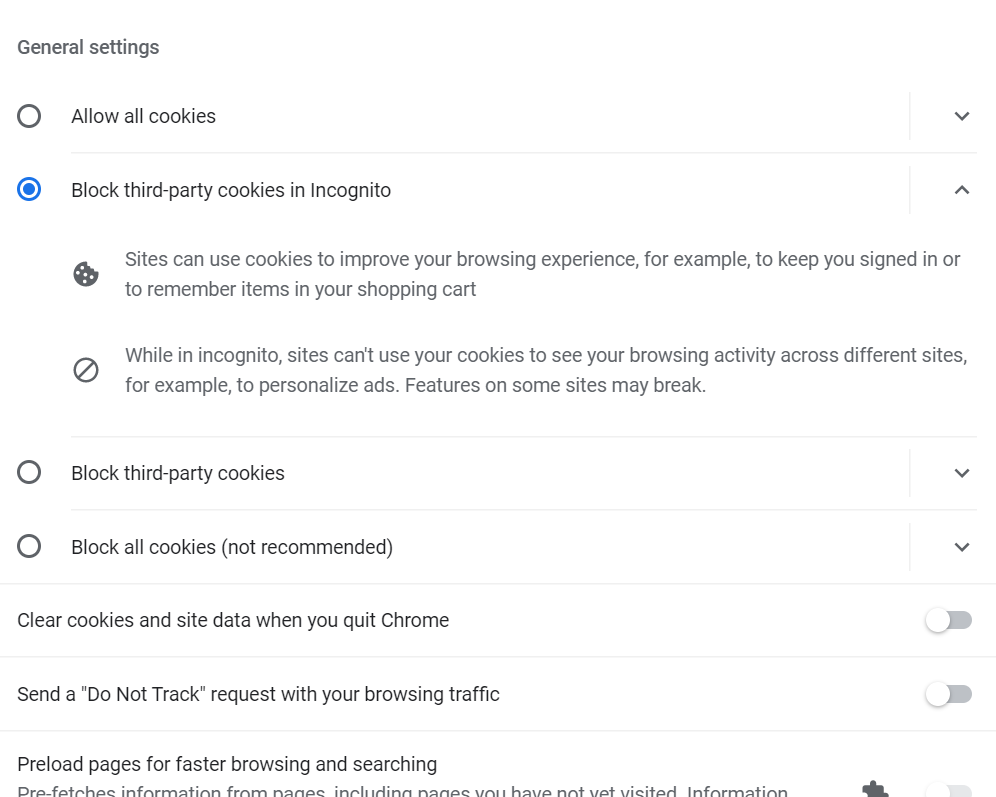
5. Go to Pop-ups and Redirects and always slide to blocked (Recommended)
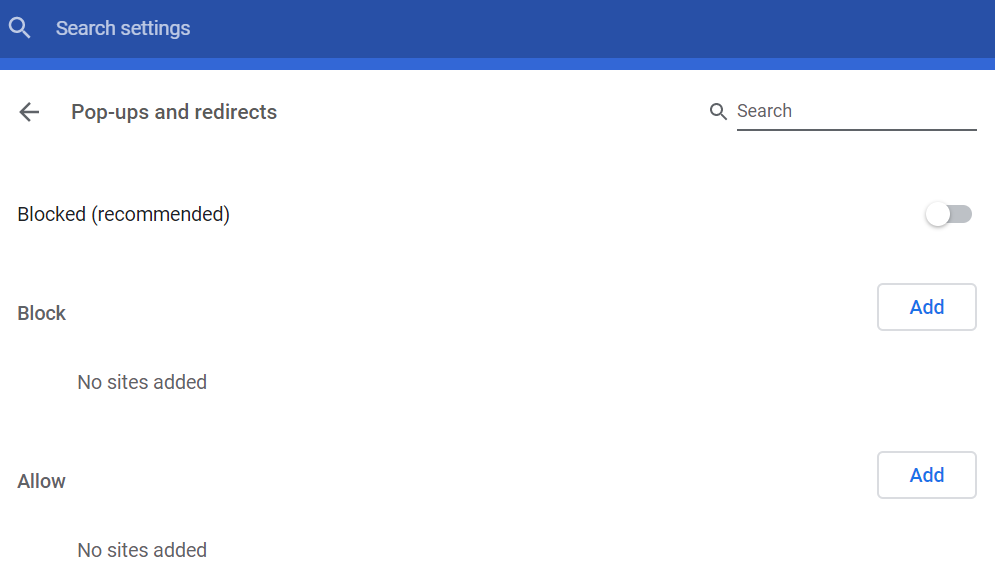
6. If a particular site that appears into your screen regularly, then use Add button to add that site to block.

0 Comments