How to install Brave browser in Windows/Mac
WHY BRAVE BROWSER?
Unlike normal browsers like google chrome, mozilla firefox, safari and internet explorer, brave browser keeps your data secure and anonymous.
Steps to install in windows os
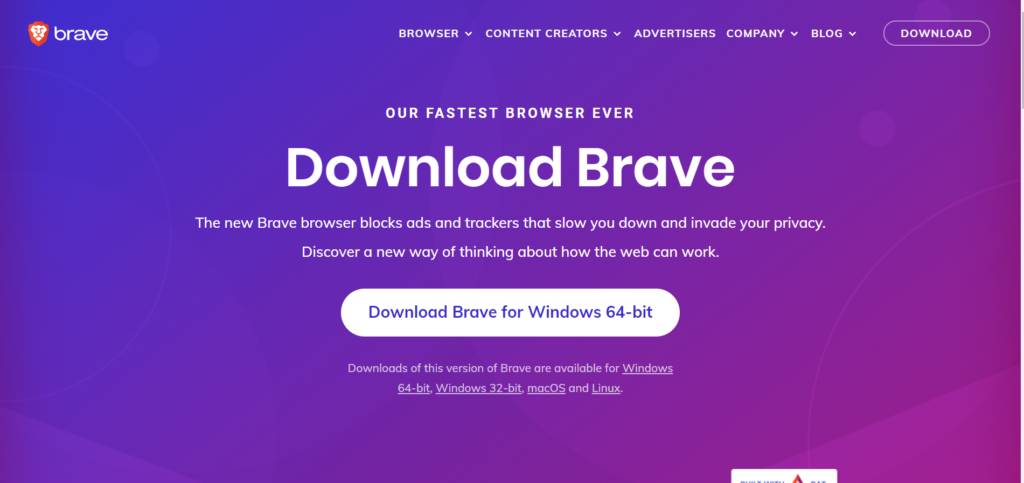
- Click on the “downloads” icon and the software appears in your screen.
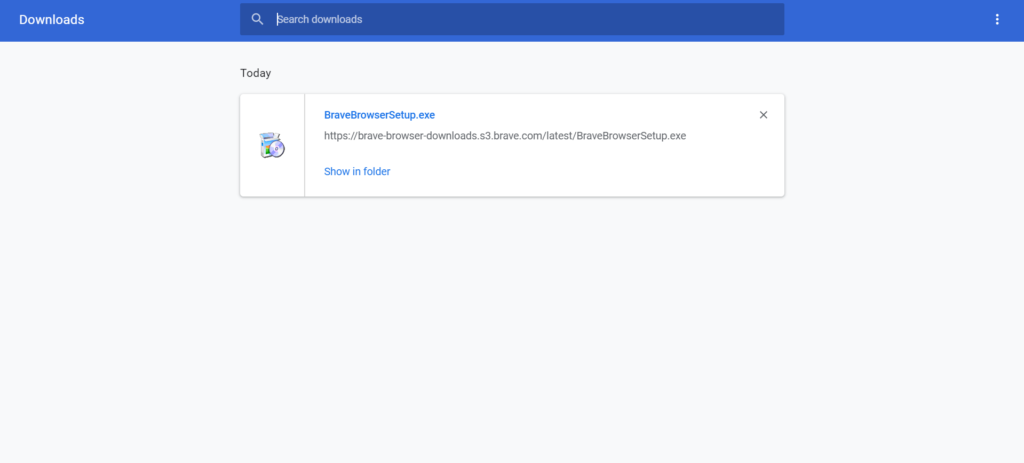
- Now double-click the download and an icon will pop up
- Click on the “yes” option and brave browser software will be installed in your system.
How to initiate Tor private window in brave browser?
- Go to your Brave browser and click on the 3 dot icon mention by the arrow below
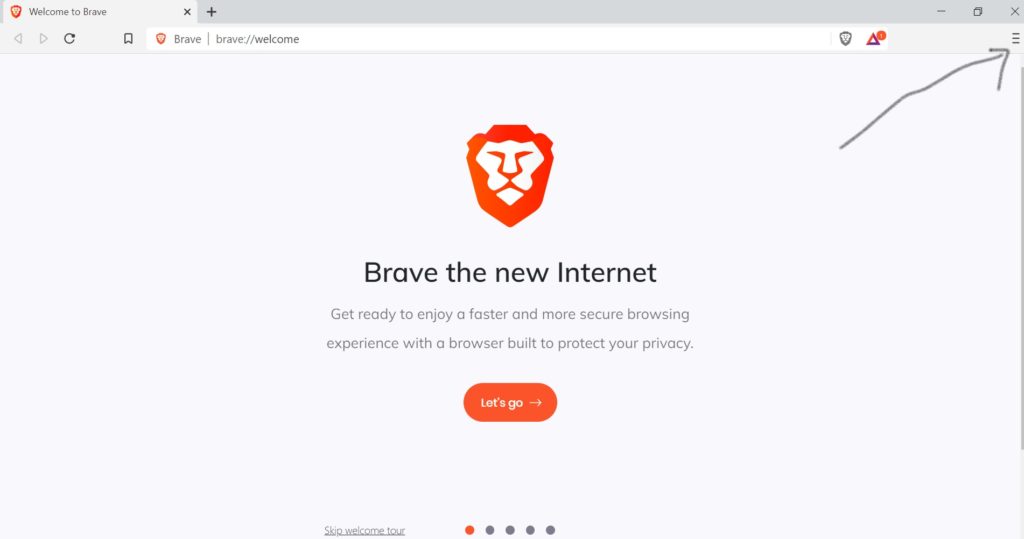
- Now click on the “new private window with tor” as mentioned in the picture below
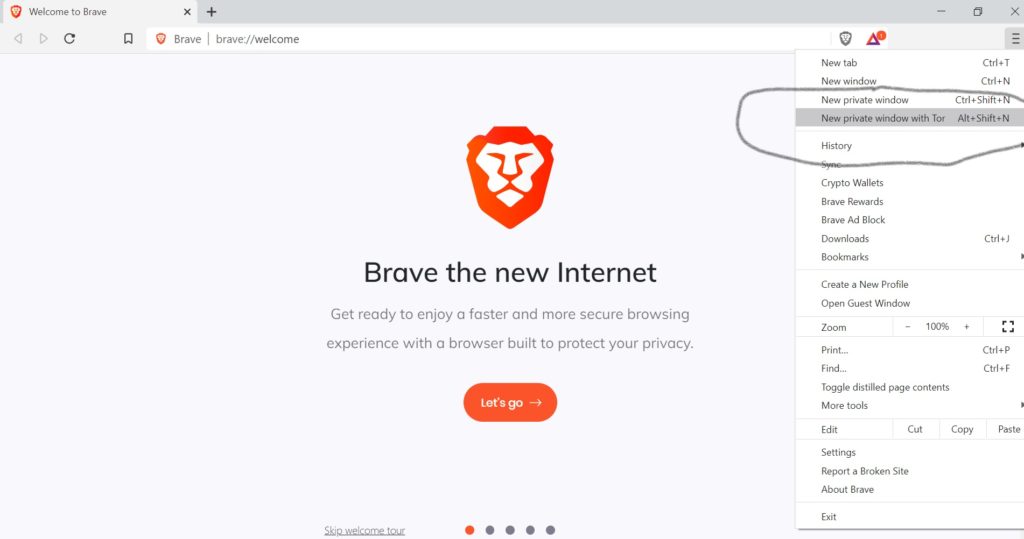
- A new window will open as your tor private window as below
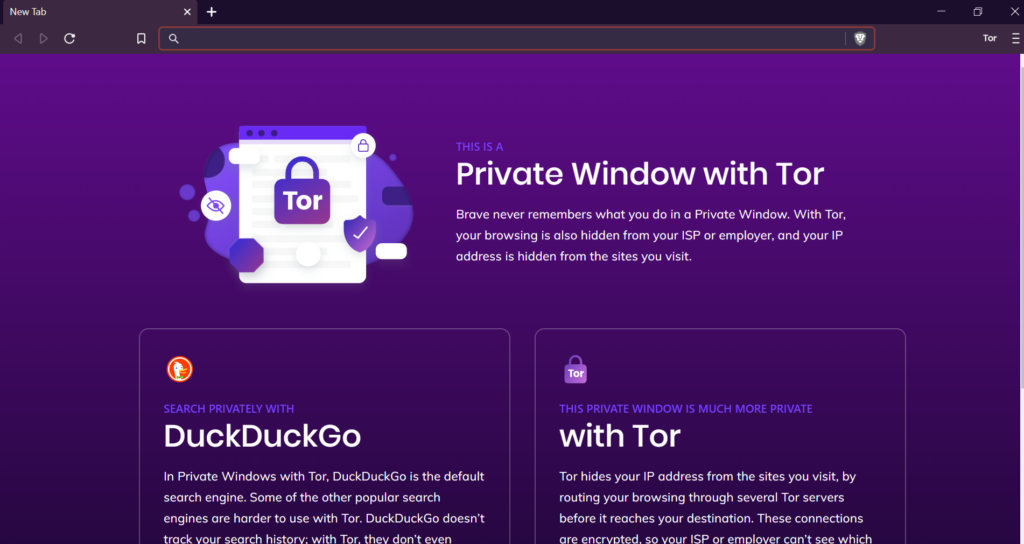
Steps to install in a Mac OS
- Download the installation file.
- Click for mac OS as in the picture below
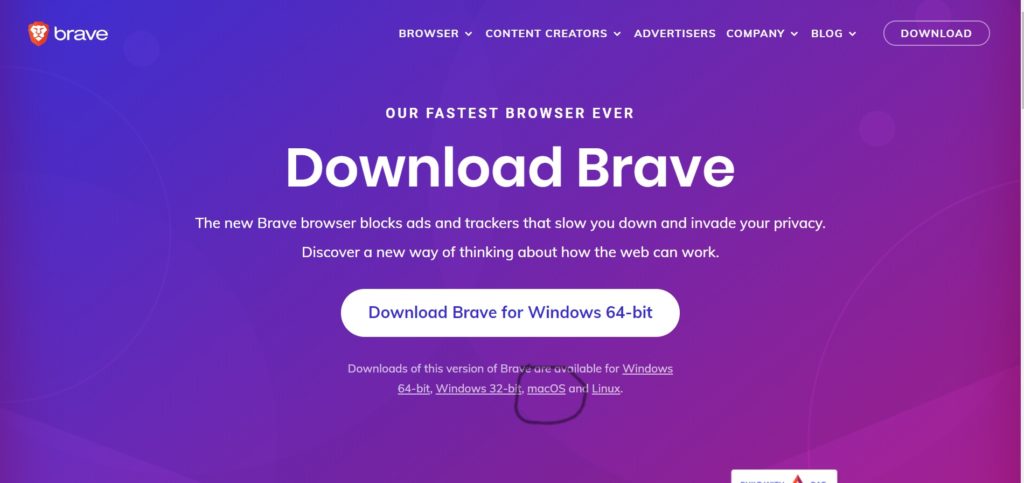
- Open the file.
- In the window that opens, find Brave.
- Drag Brave to the Applications folder.
- You might be asked to enter the admin password.
- If you don’t know the admin password, drag Brave to a place on your computer where you can make edits, like your desktop.
- Open Brave.
- Open Finder.
- In the sidebar, to the right of Brave, click Eject .

0 Comments