How to install and set up Tibetan Fonts and Keyboard.
For Ubuntu OS:
- Download Tibetan font and keyboard for Ubuntu from the link below. https://drive.google.com/file/d/1S_M1kU2fOBCbOpffcDJtuEzdj0x-vTK9/view?usp=sharing , this code of file is developed by Tenzin Monlam
- This link will redirect you here and then click on download button to download the zip folder as instructed in the image.
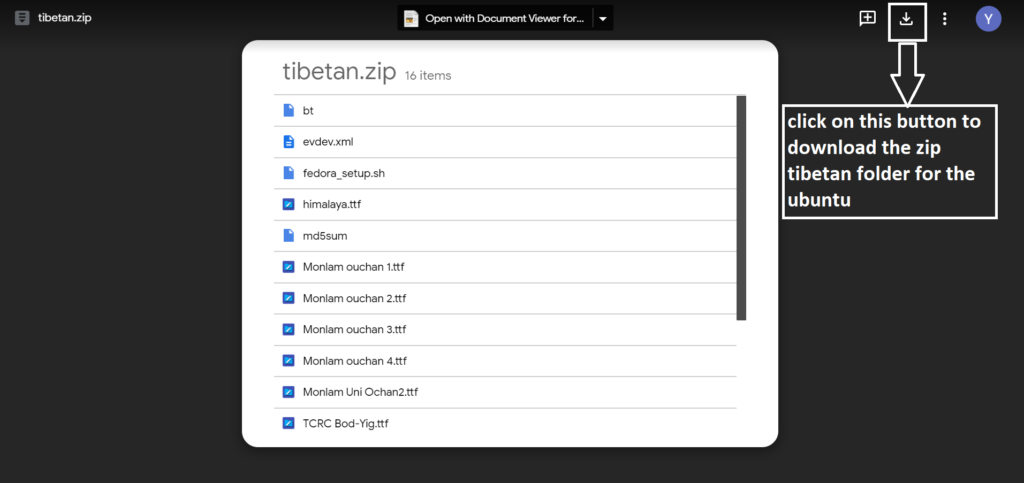
- Then once the folder is downloaded, on your desktop click on file manager> downloads>tibetan zip file.
- Then extract the zip folder by right clicking on the zip folder and choose the option as extract the file here.
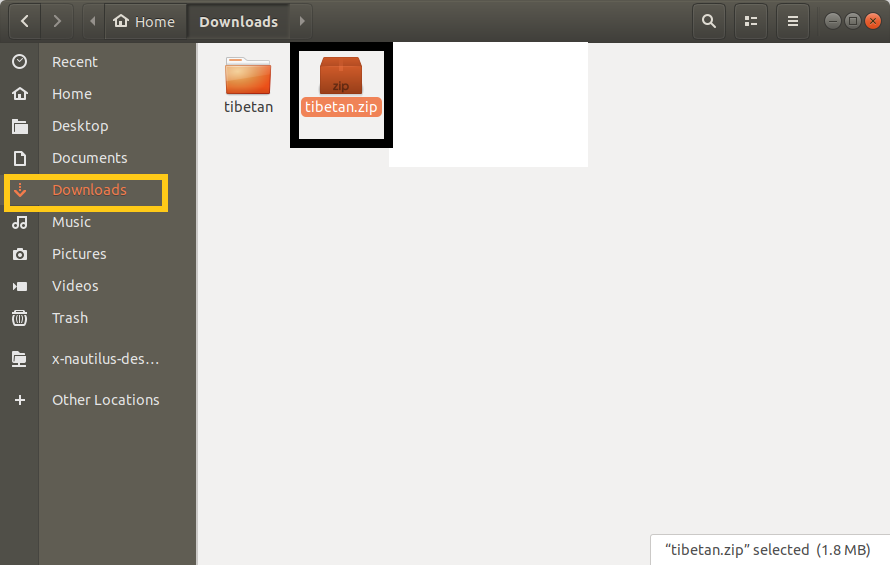
- Once the files are extracted , shen open the terminal by pressing alt+t or you can visit the application and click on terminal as shown below.
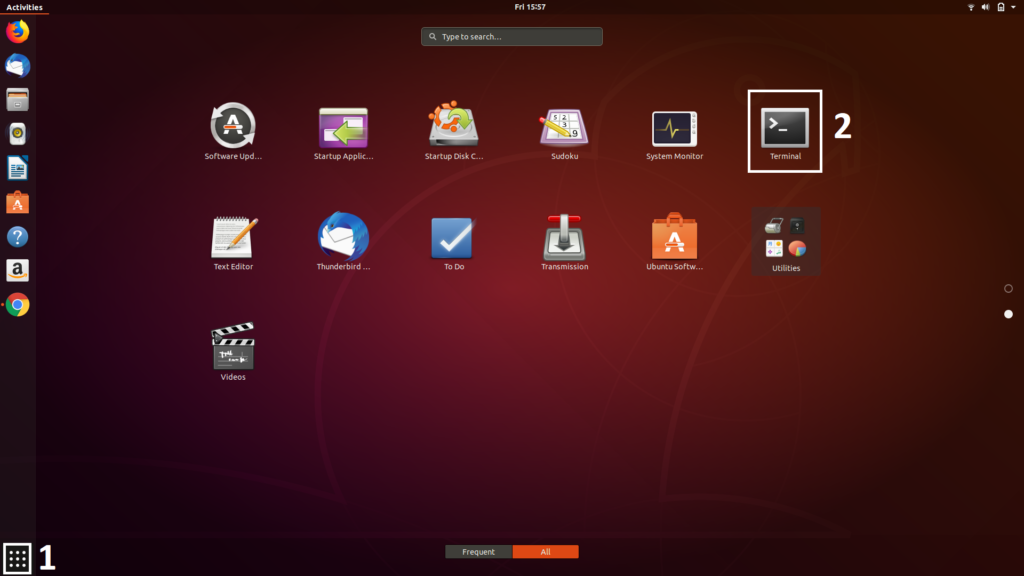
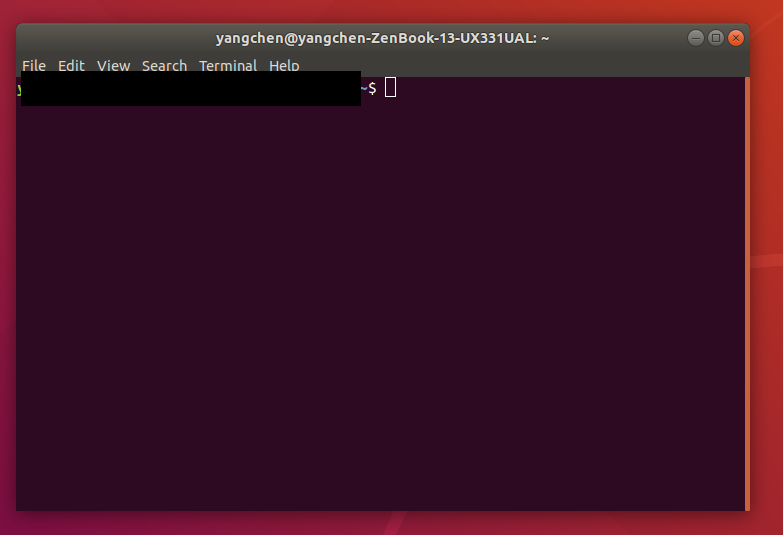
- In the terminal type cd Downloads/ tibetan cd-change drive downloads- file directory and then select tibetan file
- You might need to change the permission of the ubuntu_setup.sh to make it executable in the folder options.
- For that we need to type ‘ chmod 775 ubuntu_setup.sh ’ file to change root access.
- Type ‘ ./ubuntu_setup.sh ’ to set up tibetan font and key board.
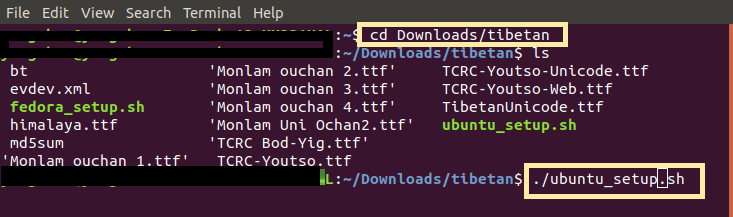
- Exit from the terminal
- open setting menu as instructed below in the image Application icon/ setting
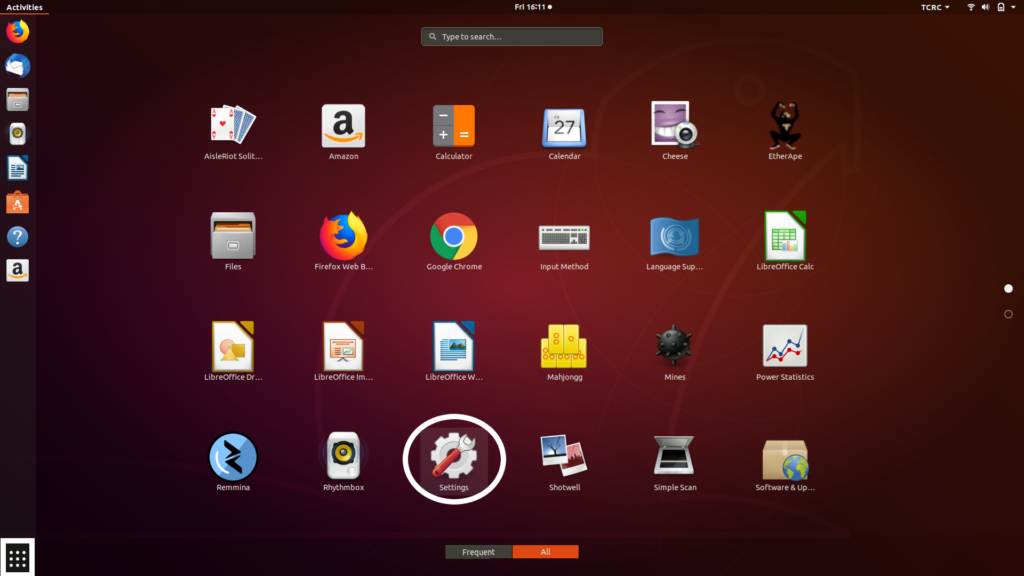
- Fromm the settings click on language and region, Click on “+” below the input source bar.
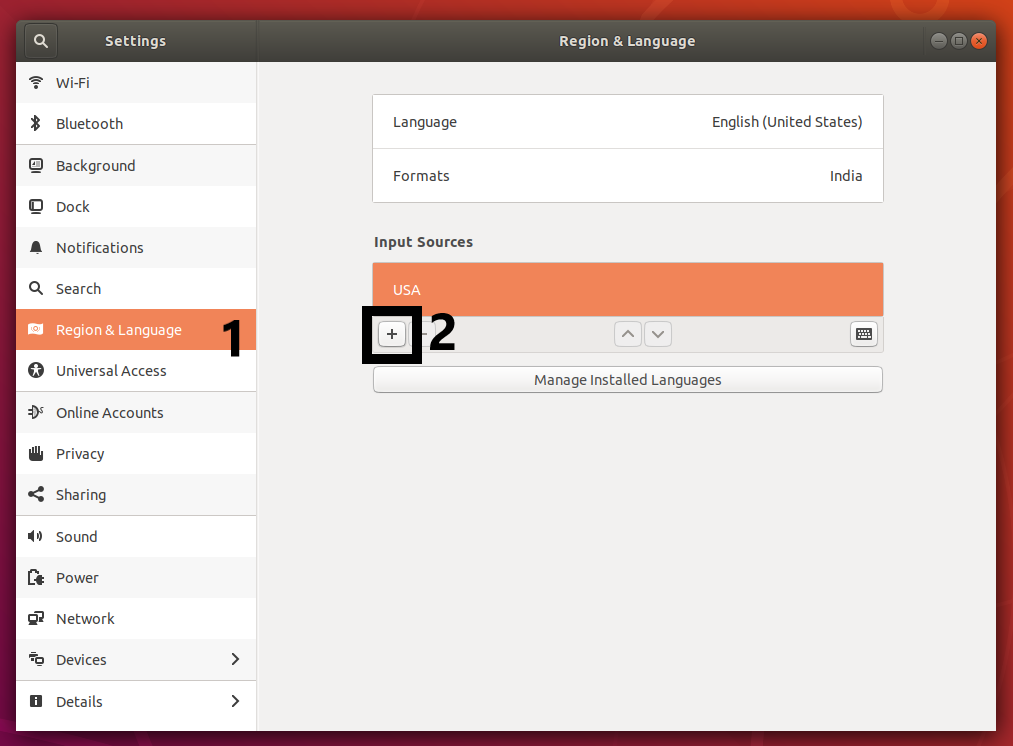
- Click on others button to search for tibetan.
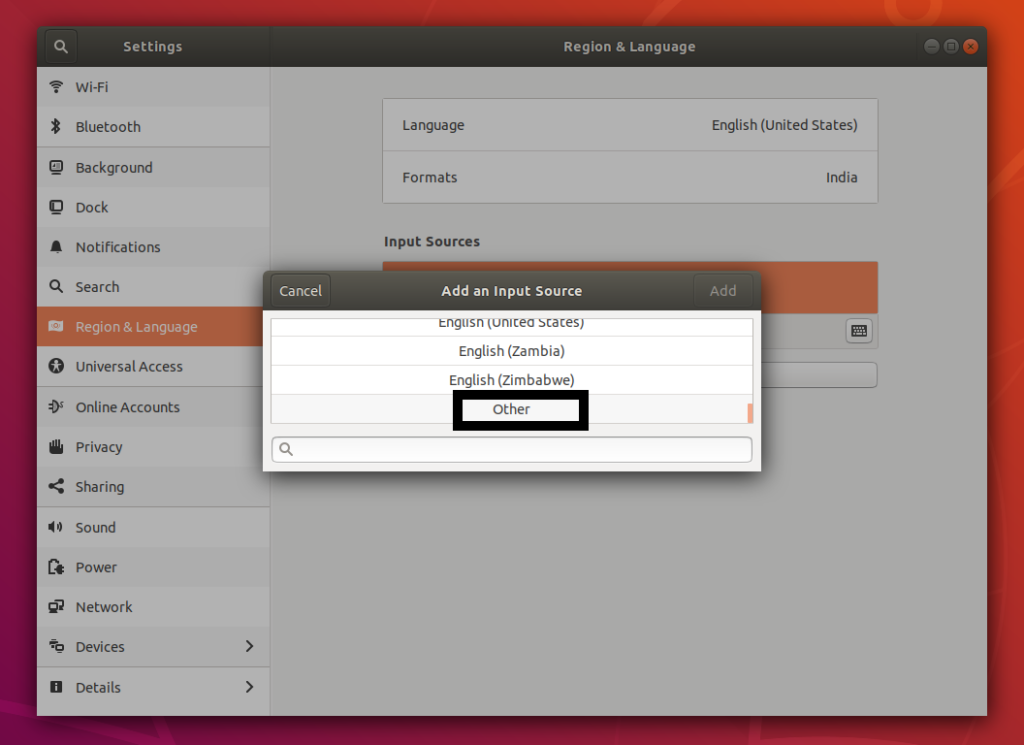
- Type in TCRC Bod-yig and click on it.
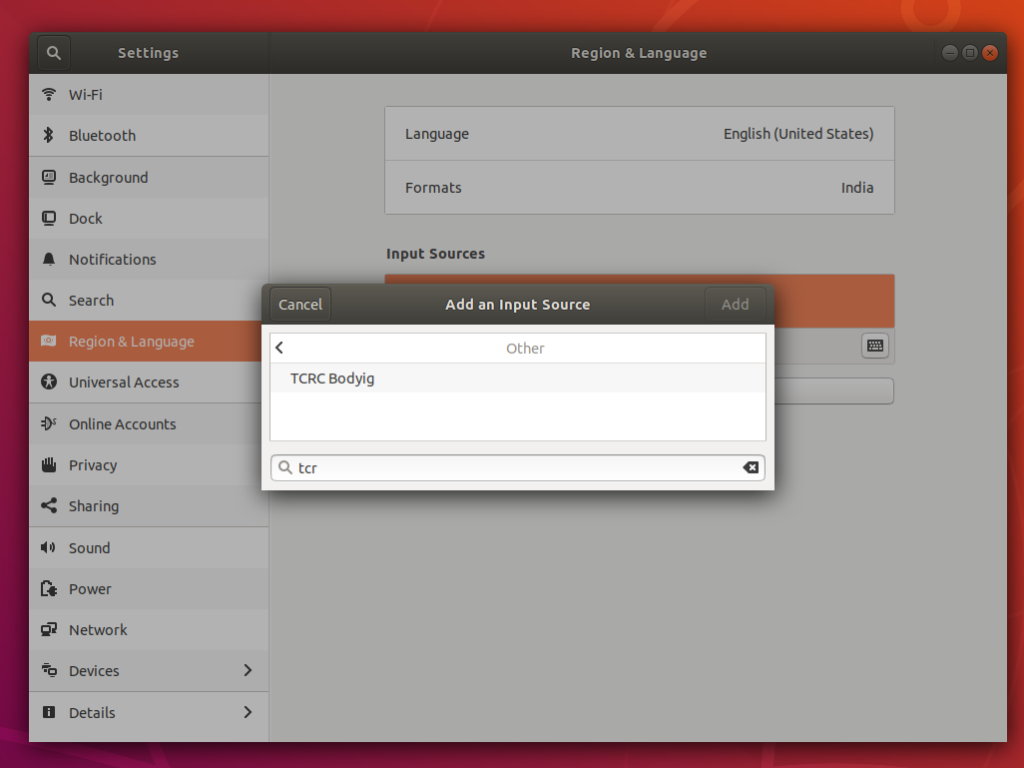
- Then exit from the setting and move to your desktop.
- At the top right corner of screen you can change your keyboard according to your need

- Start typing in your words.
- Restart your device if the desired keyboard doesn’t appear in the option or doesn’t work properly.
For Mac OS:
1.Download monlam bodyig from https://github.com/MonlamTech/Monlam-App-Store?tab=readme-ov-file
2. Follow the sequence as given on the image.
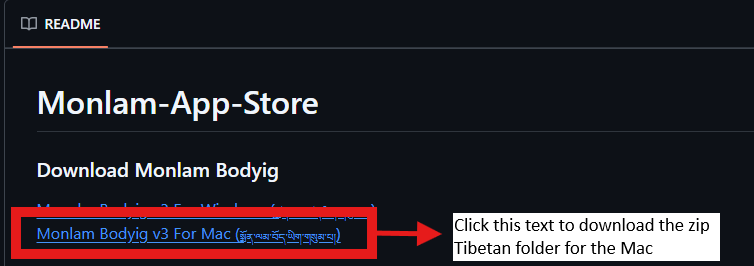
3.Then once the folder is downloaded, go to Finder
4. Go to Finder>Download> Click on Monlam Bodyig 3.1 for Mac OS X.
5.Click on the Monlam Bod Yig Package set up file, as shown in image below.

6. If this pop up comes then,

7. Go to settings > privacy and security > Open Anyway

8. click Open Anyway

9. Use your Password to allow installation.

10. Installation process will begin and this screen will appear. Click on continue.

11. Click on install software after entering the password.

12. Once the installation process is done then click on the close button.
How to set up Monlam keyboard in Mac OS.
1. To set up monlam keyboard on Mac, click on languages at right corner of your desktop

2.Search for open keyboard preferences and click on it.
3.This screen will appear after the 2nd step,Click on input source as shown below.
4. Then click on ‘+’ sign.

5.This screen below will appear to choose the keyboard of desired languages

6.Then Click on ‘Others’ and select ‘Monlam Bod yig v3.00’.
7. Click on ‘Add button’.

8. Then this screen will appear again, check if Monlam Bod-yig is available or not.

9. If available then click on it to check if keyboard is working properly or not.

10. Then exit from the screen and then select the desired keyboard to use it.
For Window OS:
a. How to download Monlam Bod-yig on Windows
- Click on the given link https://github.com/MonlamTech/Monlam-App-Store?tab=readme-ov-file
- Follow the sequence as given on the image.
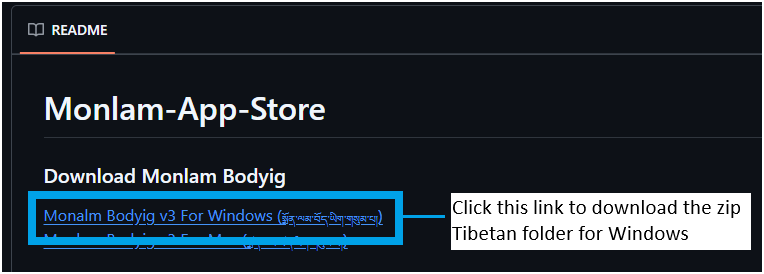
3. unzip the downloaded folder and again unzip the sub-folder shown in the below image.
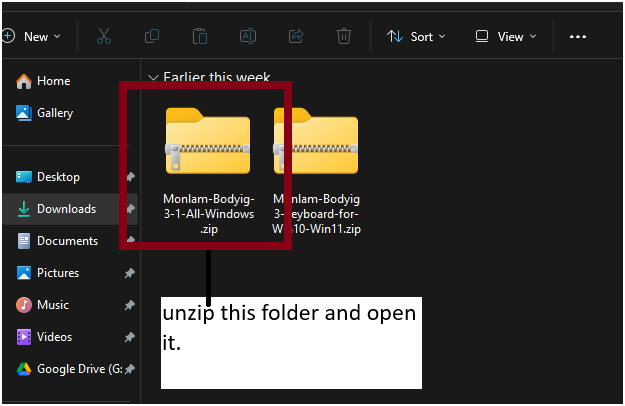
4. run the application file by double clicking.

b. How to install the font?
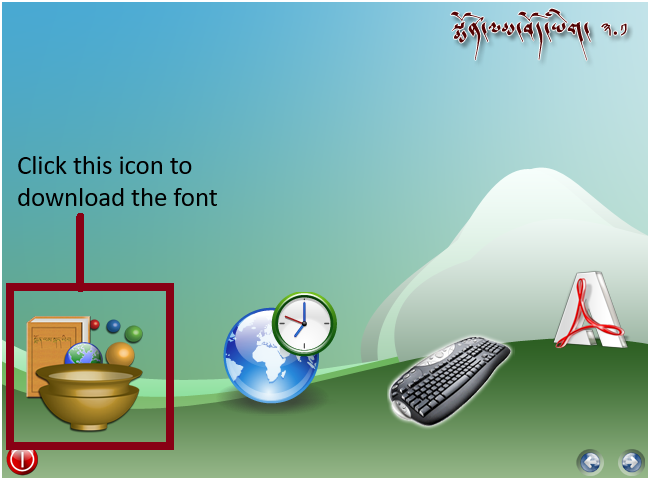
1. Tap ok to start installation.
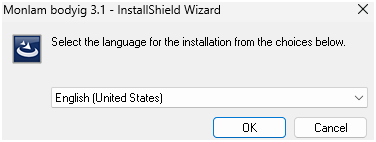
2. Tap next
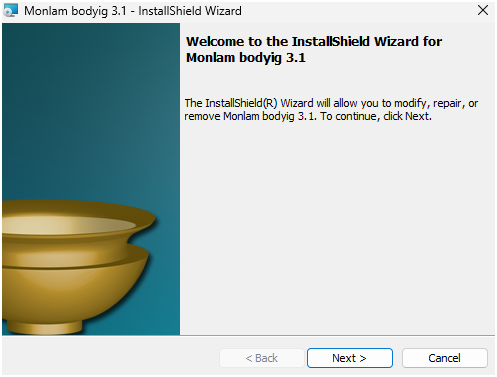
3. Tap install to complete installation.
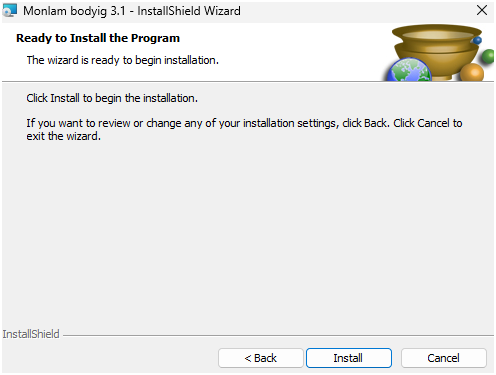
c. How to install the keyboard?
- Go to the monlam downloaded folder and follow the instructions in the image
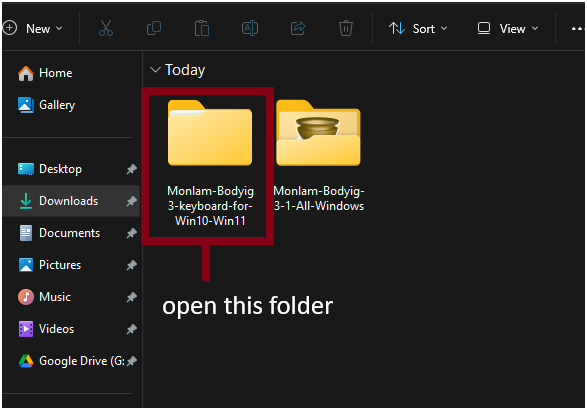
2. Then select and open the folder shown below.
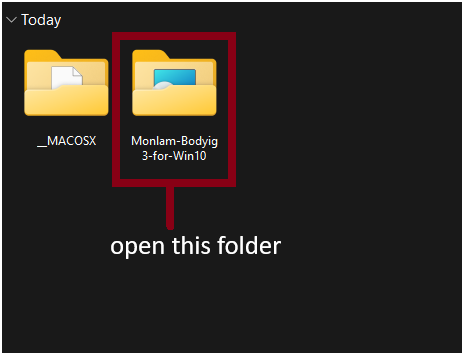
3. Install the keyboard through opening the following file.
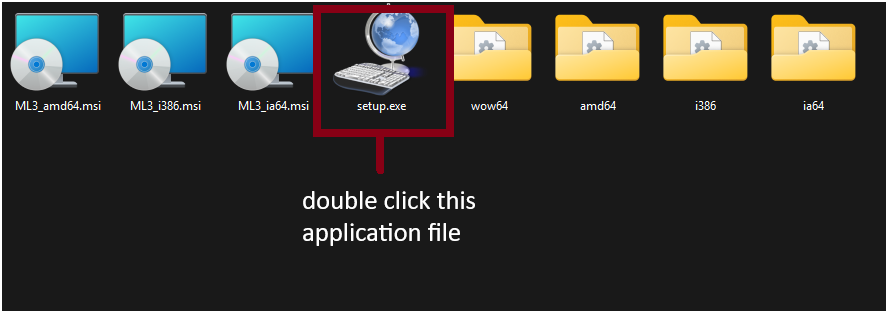
4. Click the close tab and the installation is finished.
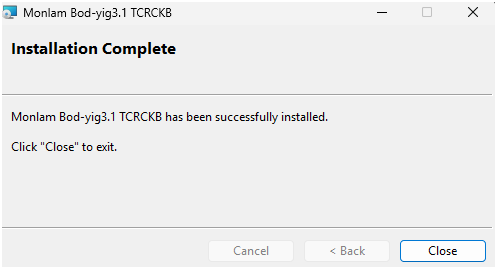
c. How to set up the keyboard?
1.Click on English or keyboard sign at the lower end of your desktop.
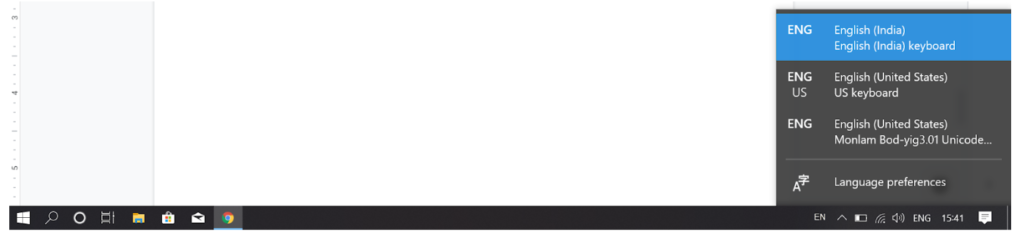
2.Then choose “Monlam-Bod-yig3.01 Unicode”
3.And you are ready to type in Tibetan font

2 Comments
Many thanks for this post! The instructions for setting up Tibetan input on ubuntu are very helpful!
I was able to set it up accordingly on
Ubuntu 18.04.5 LTS (Bionic Beaver).
In addition, I also installed the ibus-m17n package for EWTS input (extended Wylie) via IBUS.
Thank you so much for this instruction which helped me alot.