Find, lock, or erase a lost Android device
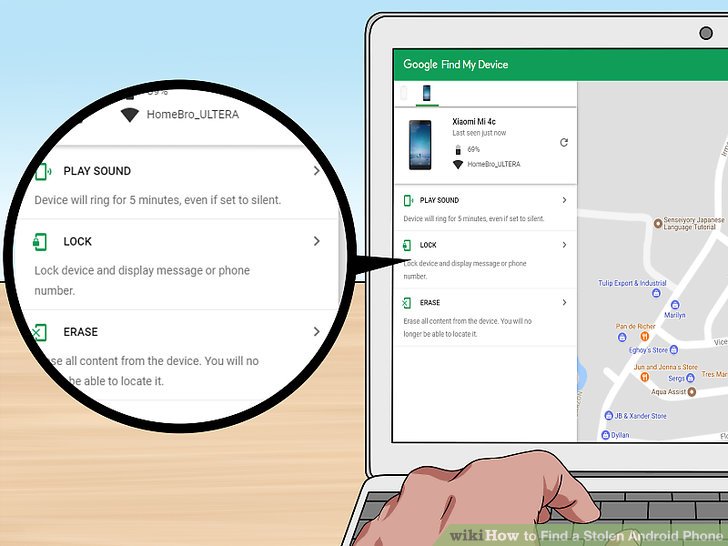
If you lose an Android phone or tablet, or Wear OS watch, you can find, lock, or erase it. If you’ve added a Google Account to your device, Find My Device is automatically turned on.
To use Find My Device, a lost Android device must:
- Be turned on
- Be signed in to a Google Account
- Be connected to mobile data or Wi-Fi
- Be visible on Google Play
- Have Location turned on
- Have Find My Device turned on
Learn how to make sure that your device can be found if it gets lost.
Tip: If you’ve linked your phone to Google, you can find or ring it by searching for find my phone on google.com.
Remotely find, lock, or erase
- Go to android.com/find and sign in to your Google Account.
- If you have more than one phone, click the lost phone at the top of the screen.
- If your lost phone has more than one user profile, sign in with a Google Account that’s on the main profile. Learn about user profiles.
- The lost phone gets a notification.
- On the map, you’ll get info about where the phone is.
- The location is approximate and might not be accurate.
- If your phone can’t be found, you’ll see its last known location, if available.
- Pick what you want to do. If needed, first click Enable lock & erase.
- Play sound
Rings your phone at full volume for 5 minutes, even if it’s set to silent or vibrate. - Lock
Locks your phone with your PIN, pattern, or password. If you don’t have a lock, you can set one. To help someone return your phone to you, you can add a message or phone number to the lock screen.
- Play sound
Erase
Permanently deletes all data on your phone (but might not delete SD cards). After you erase, Find My Device won’t work on the phone.
Important: If you find your phone after erasing, you’ll likely need your Google Account password to use it again. Learn about device protection.

0 Comments